InfixBiz – Open Source Business Management ERP with POS With Lifetime Update.
$14.90
| Features | Values |
|---|---|
| Version | v4.1.2 |
| Last Update | 8 April 2024 |
| Premium Features | Yes |
| Instant Installation Support | 24 Hrs. |
| Scanned By Virus Total | ✅ |
| Live Preview | 100% Working |
Reliability is paramount in Business Management ERP systems. We prioritize uninterrupted operation to safeguard your reputation. With extensive industry experience, we understand every aspect of this field, ensuring seamless performance.
Business ERP Feature list
DASHBOARD
- Total Purchase
- Total Dues
- Expenses
- Purchase due
- Invoice due
- Total In Bank
- Total In Cashk
- Net Profit
- Totay
- This Week
- This Month
- Financial Year
PROJECT MANAGEMENT
- Create Team
- Create Project
- Assign Task
- Shared Project
- List View
- Board/kenburn View
- Filter task
- Shorting Task
- Field view customis
- Custome Field
SALES
- Sales List
- Sales Return
- Service Sale
- Product Sale
- Product Wise discount
- Over all discount
- TAX
- Shipping Charge
- Other Charge
- Previous Dues
- Previous Dues
- Minimal Sale price etc.
🌟100% Genuine Guarantee And Malware Free Code.
⚡Note: Please Avoid Nulled And GPL PHP Scripts.
Only logged in customers who have purchased this product may leave a review.

WordPress Theme Installation
- Download the theme zip file after purchase from CodeCountry.net
- Then, log in to your WordPress account and go to Appearance in the menu on the left of the dashboard and select Themes.
On the themes page, select Add New at the top of the page.
After clicking on the Add New button, select the Upload Theme button.
- After selecting Upload Theme, click Choose File. Select the theme .zip folder you've downloaded, then click Install Now.
- After clicking Install, a message will appear that the theme installation was successful. Click Activate to make the theme live on your website.
WordPress Plugin Installation
- Download the plugin zip file after purchase from CodeCountry.net
- From your WordPress dashboard, choose Plugins > Add New
Click Upload Plugin at the top of the page.
Click Choose File, locate the plugin .zip file, then click Install Now.
- After the installation is complete, click Activate Plugin.


This certificate represents that the codecountry.net is an authorized agency of WordPress themes and plugins.



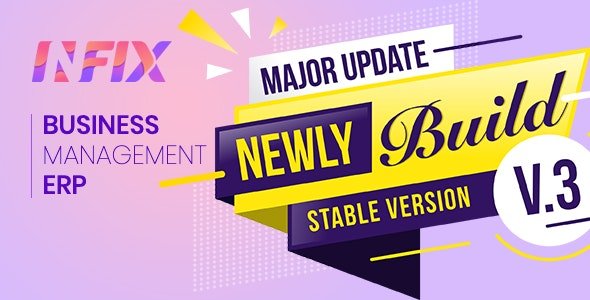


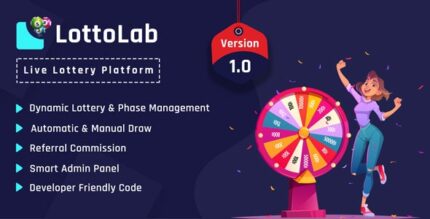
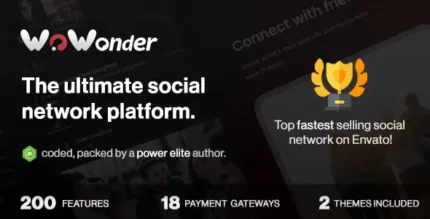





Reviews
There are no reviews yet.