Imgbob – Upload And Share Images Platform With Lifetime Update.
$15.90
| Features | Values |
|---|---|
| Version | v1.6 |
| Last Update | 15 March 2024 |
| Premium Features | Yes |
| Instant Installation Support | 24 Hrs. |
| Scanned By Virus Total | ✅ |
| Live Preview | 100% Working |
Imgbob offers a script to create an Image Hosting website with user-friendly features. Users can easily upload multiple images with or without an account, either by selecting or dragging them onto the homepage. The upload progress is intuitive, and each uploaded image receives a unique URL for easy sharing. The interface is responsive and simple to navigate.
Front End Features:
– Simple image uploading with or without account
– Login and Signup options, including social login
– User dashboard displaying activities
– Gallery for managing uploaded images
– Account information update and password change
Back End Features:
– Comprehensive admin panel
– Website statistics tracking
– User management, including ban/unban and view of uploads
– Addition of new admins
– Upload management, including view and delete options
– Integration with Amazon S3 and Wasabi S3
– Advertisement management
– Message reading and deletion, with notifications for new messages
– Management of website pages and settings, including name, logo, and favicon
– Integration with Google Captcha, Facebook, and Twitter login APIs
– SEO settings for home title, description, and keywords.
🌟100% Genuine Guarantee And Malware Free Code.
⚡Note: Please Avoid Nulled And GPL PHP Scripts.
Only logged in customers who have purchased this product may leave a review.

WordPress Theme Installation
- Download the theme zip file after purchase from CodeCountry.net
- Then, log in to your WordPress account and go to Appearance in the menu on the left of the dashboard and select Themes.
On the themes page, select Add New at the top of the page.
After clicking on the Add New button, select the Upload Theme button.
- After selecting Upload Theme, click Choose File. Select the theme .zip folder you've downloaded, then click Install Now.
- After clicking Install, a message will appear that the theme installation was successful. Click Activate to make the theme live on your website.
WordPress Plugin Installation
- Download the plugin zip file after purchase from CodeCountry.net
- From your WordPress dashboard, choose Plugins > Add New
Click Upload Plugin at the top of the page.
Click Choose File, locate the plugin .zip file, then click Install Now.
- After the installation is complete, click Activate Plugin.


This certificate represents that the codecountry.net is an authorized agency of WordPress themes and plugins.


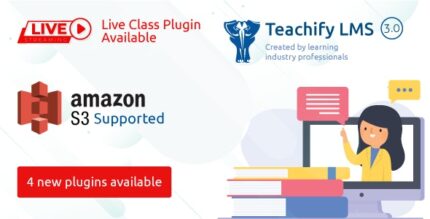
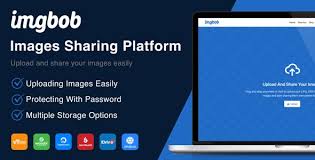

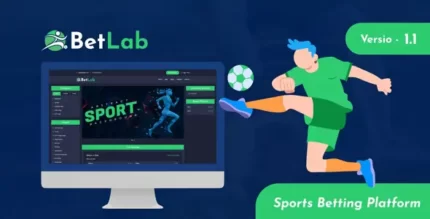







Reviews
There are no reviews yet.