Create stunning cloud tech websites with HostCloud, our all-in-one WordPress theme for cloud and IT solutions. Ideal for cloud applications, services, storage, and computing, it comes with WHMCS support and integrates seamlessly with Elementor for easy customization. No extensive coding knowledge required.
Theme Features
- Built with Elementor Page Builder
- Powerful theme options built with Redux framework
- Revolution Slider
- Creative and Modern Home Pages
- Cross Browser Support — Chrome, Safari, Firefox,Opera
- Third-Party Integrations — Rev Slider, Elementor.
- Post Formats — Links, quotes, gallery, audio, and video (self-hosted or third-party)
- Custom Page Templates — Homepage, jQuery contact form, full-width, portfolio
- Responsive Layout — iPhone, iPad, iPod, Android, Tablet, etc.
- Localization & Translation — .PO language translation files
- Custom Shortcodes (Plugin)
- Color Options — Adjust accent and link color to your liking
- 800+ Google Fonts
- More…
🌟100% Genuine Guarantee And Malware Free Code.
⚡Note: Please Avoid Nulled And GPL WordPress Themes.

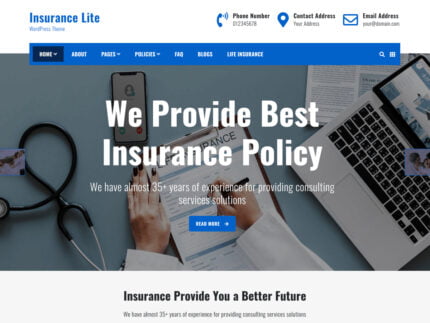
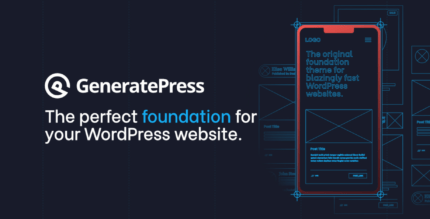
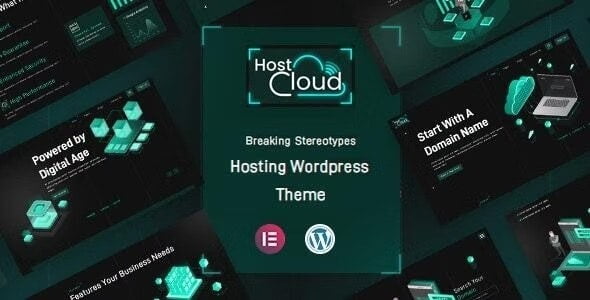



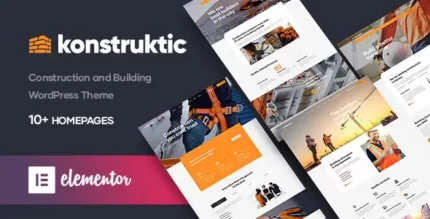
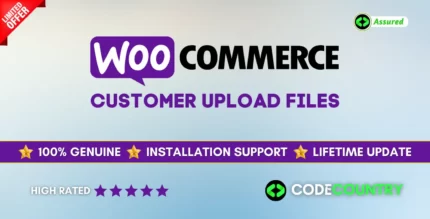
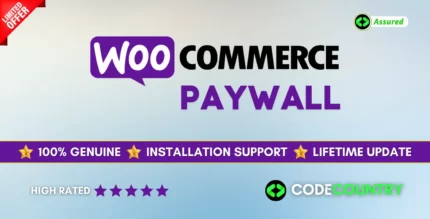

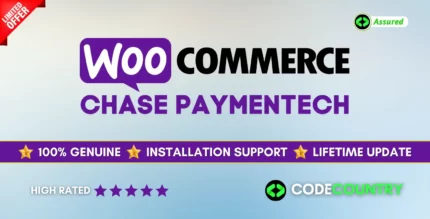
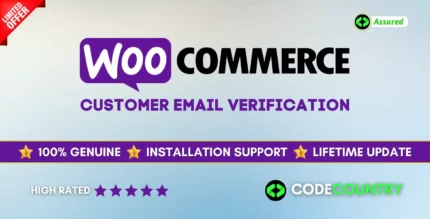
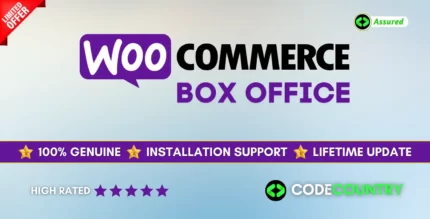
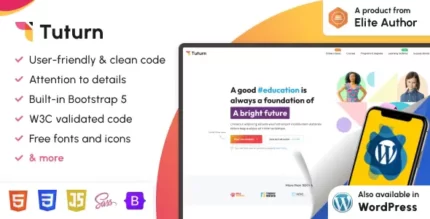
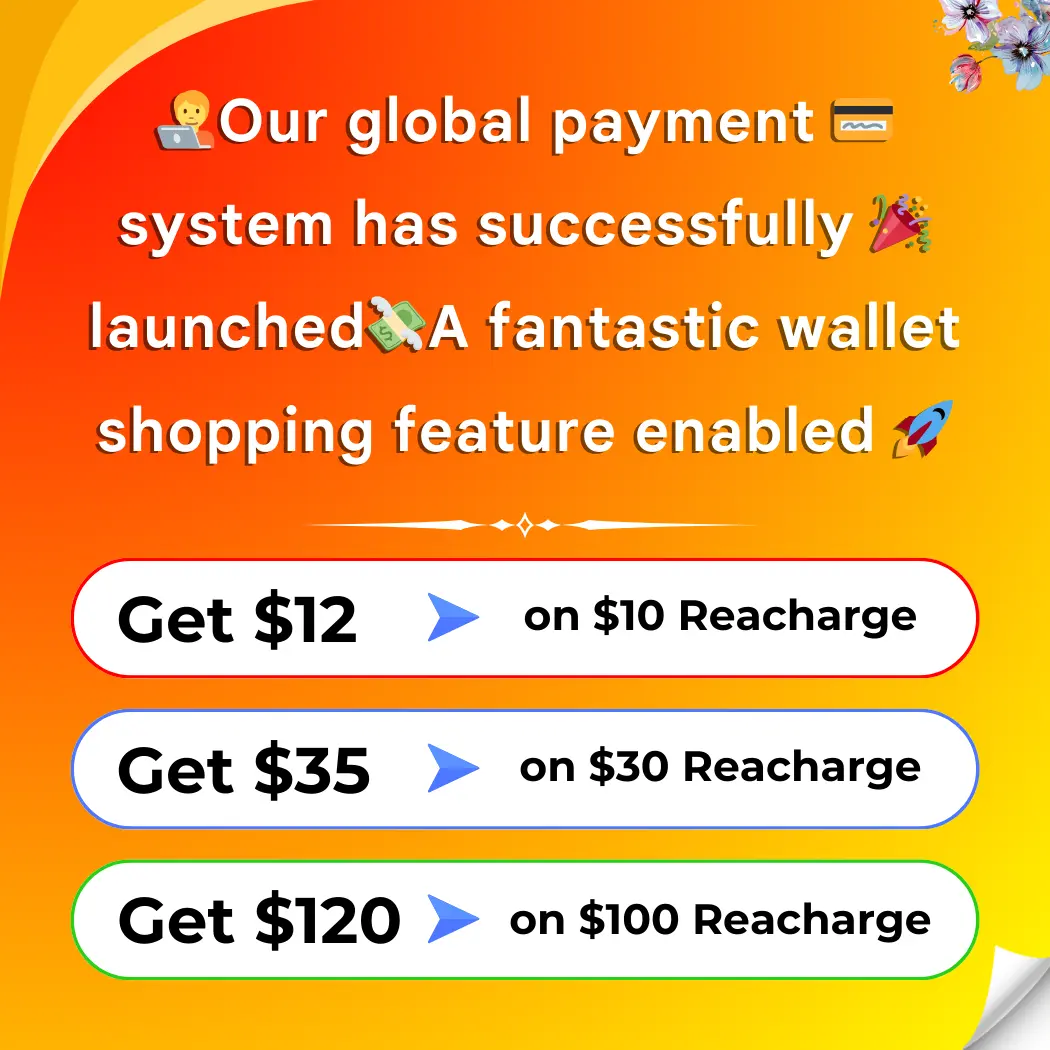

Reviews
There are no reviews yet.