Google Meet add-on | Infix LMS Laravel Learning Management System With Lifetime Update.
$9.90
| Features | Values |
|---|---|
| Version | v1.0.0 |
| Last Update | 7 November 2023 |
| Premium Features | Yes |
| Instant Installation Support | 24 Hrs. |
| Scanned By Virus Total | ✅ |
| Live Preview | 100% Working |
Introducing the InfixLMS GoogleMeet module, offering simple, reliable, and secure video conferencing powered by Google Meet. Seamlessly connect your learning community through video sessions for classes, parent-teacher conferences, professional development, and various other engagements. Integrated within Google Workspace for Education, Meet seamlessly works with other educational tools like Classroom, Slides, Docs, and Gmail.
Requirements:
– Infix LMS pre-installed on your web server.
How to work:
- InfixLMS should be pre-installed on your server.
- Purchase GoogleMeet Module for InfixLMS from Codecanyon.
- Download and install this GoogleMeet Module to your InfixLMS portal.
- Configure from GoogleMeet Setting Status.
- Click Here to Get Keys Allow Google Calendar API is a RESTful API that can be accessed through explicit HTTP calls or via the Google Client Libraries.
- Google Calendar Client ID means Go to Credentials from the left-side menu. Click on the Client ID Name in the OAuth 2.0 Client IDs table.
- Google Calendar Client Secret is a secret known only to your application and the authorization server.
- Redirecting the URL is a World Wide Web technique for making a web page available under more than one URL address.
- You can join a video meeting from Google Meet, Google Calendar, Gmail, etc. You can dial into a meeting from a phone or a meeting room or use Google Meet without a Google account.
🌟100% Genuine Guarantee And Malware Free Code.
⚡Note: Please Avoid Nulled And GPL PHP Scripts.
Only logged in customers who have purchased this product may leave a review.

WordPress Theme Installation
- Download the theme zip file after purchase from CodeCountry.net
- Then, log in to your WordPress account and go to Appearance in the menu on the left of the dashboard and select Themes.
On the themes page, select Add New at the top of the page.
After clicking on the Add New button, select the Upload Theme button.
- After selecting Upload Theme, click Choose File. Select the theme .zip folder you've downloaded, then click Install Now.
- After clicking Install, a message will appear that the theme installation was successful. Click Activate to make the theme live on your website.
WordPress Plugin Installation
- Download the plugin zip file after purchase from CodeCountry.net
- From your WordPress dashboard, choose Plugins > Add New
Click Upload Plugin at the top of the page.
Click Choose File, locate the plugin .zip file, then click Install Now.
- After the installation is complete, click Activate Plugin.


This certificate represents that the codecountry.net is an authorized agency of WordPress themes and plugins.

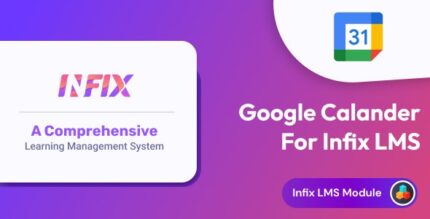
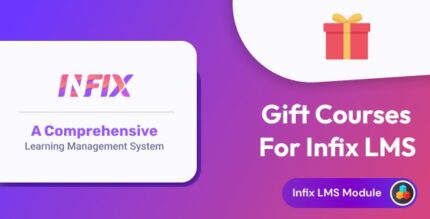
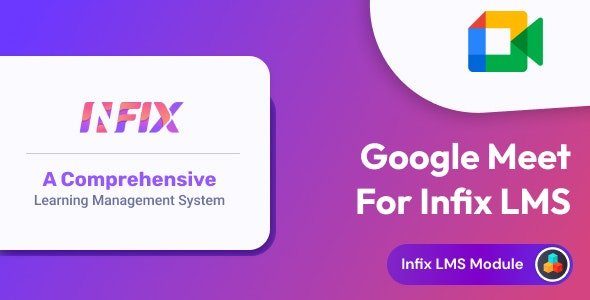



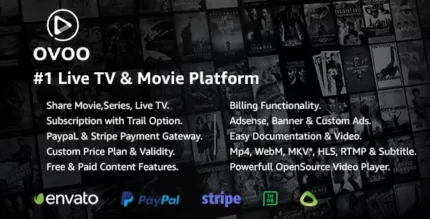





Reviews
There are no reviews yet.