Flexible Backup and Restore Module for Perfex With Lifetime Update.
$6.90
| Features | Values |
|---|---|
| Version | v1.0.1 |
| Last Update | 21 September 2023 |
| Premium Features | Yes |
| Instant Installation Support | 24 Hrs. |
| Scanned By Virus Total | ✅ |
| Live Preview | 100% Working |
Note: This plugin requires Perfex CRM for operation.
FlexiBackup is an essential backup and restore module designed to enhance the security of your Perfex CRM. With automatic scheduling support, it ensures the safety of your site and content. You can create various backup schedules for your database and files (ranging from every 2 hours to monthly) and store them in Amazon S3, FTP Server, SFTP Server, WEBDAV, or email them to specific addresses.
FEATURES
- User can configure backup settings: select destination, backup filename prefix
- Ability to restore from file or database backup
- Fast and Easy Disaster Recovery
- Remote storage support. FTP, SFTP, WEBDAV, Amazon S3, and even Email
- Preview Backup before download or restore.
- Back up logs
- Schedule Backups (every 2 hours, every 4 hours, every 8 hours, every 12 hours, daily, weekly, fortnightly, monthly)
🌟100% Genuine Guarantee And Malware Free Code.
⚡Note: Please Avoid Nulled And GPL PHP Scripts.
Only logged in customers who have purchased this product may leave a review.

WordPress Theme Installation
- Download the theme zip file after purchase from CodeCountry.net
- Then, log in to your WordPress account and go to Appearance in the menu on the left of the dashboard and select Themes.
On the themes page, select Add New at the top of the page.
After clicking on the Add New button, select the Upload Theme button.
- After selecting Upload Theme, click Choose File. Select the theme .zip folder you've downloaded, then click Install Now.
- After clicking Install, a message will appear that the theme installation was successful. Click Activate to make the theme live on your website.
WordPress Plugin Installation
- Download the plugin zip file after purchase from CodeCountry.net
- From your WordPress dashboard, choose Plugins > Add New
Click Upload Plugin at the top of the page.
Click Choose File, locate the plugin .zip file, then click Install Now.
- After the installation is complete, click Activate Plugin.


This certificate represents that the codecountry.net is an authorized agency of WordPress themes and plugins.

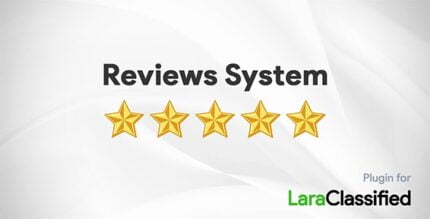











Reviews
There are no reviews yet.