Finbest is a Banking and Finance WordPress Theme perfect for mobile banking, business consulting, loans, credit cards, insurance, and more. With three creative homepage layouts and 17+ valid pages, it offers a modern, elegant design and easy customization with a 1290px grid. Elevate your financial website with Finbest!
Full Features List
- Elementor Page builder
- HTML and Fimga Files included Save $29
- Based on Bootstrap 5.x
- 100% Responsive
- Niche Specific WordPress Theme
- WordPress Latest Version Compatibility
- One-click Demo import
- No coding knowledge required
- 3 Home Pages
- 35+ Custom Elementor Widget
- 3 Header Variation
- 3 Footer Variation
- SEO Optimized
- Custom Widgets
- Support WP Custumizer
- Header and footer Setting
- Cross Browser Support
- Professional Support
- Regular Updates
- Google Fonts
- Valid HTML5 / CSS3
- Image background
- Easy to customize
- Flexible and multi-purpose
- Google fonts
- Valid HTML5 / CSS3
- HTML & CSS & JS, psd files are included
- Amazing 5 stars support
- Detailed documentation
🌟100% Genuine Guarantee And Malware Free Code.
⚡Note: Please Avoid Nulled And GPL WordPress Themes.


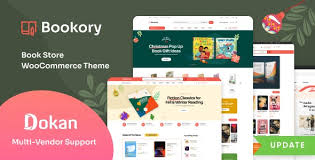
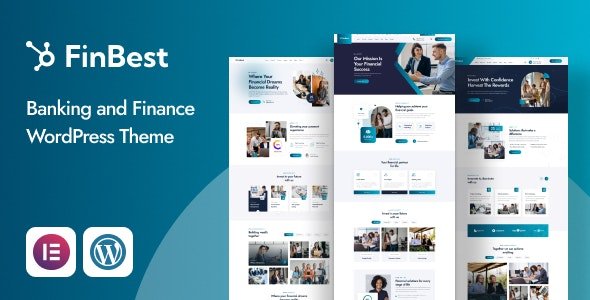



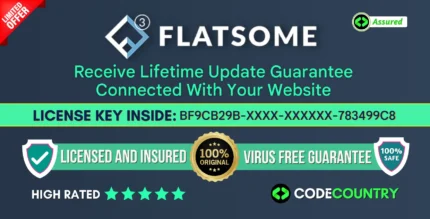
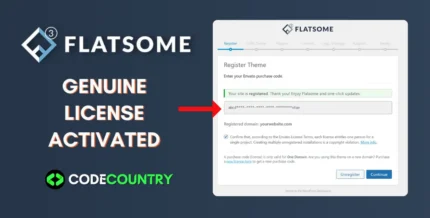
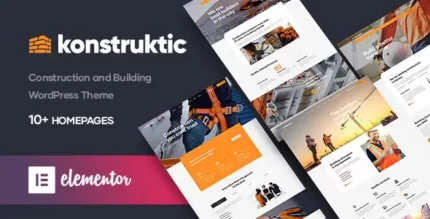
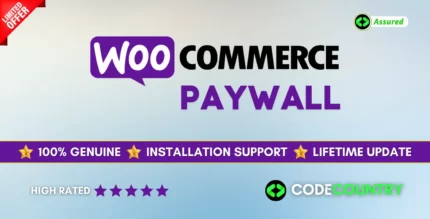
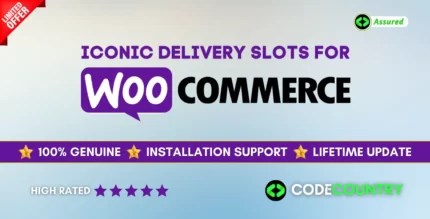

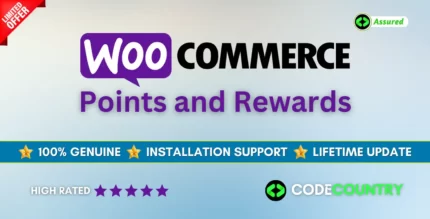
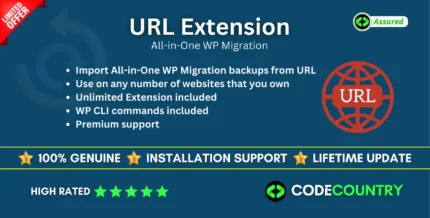
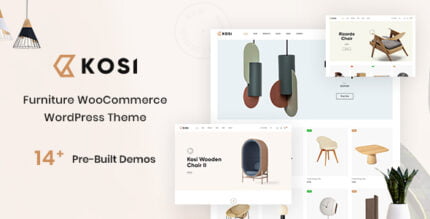

Reviews
There are no reviews yet.