Ekattor Exam Marks Sender Addon With Lifetime Update.
$6.90
| Features | Values |
|---|---|
| Version | Latest |
| Last Update | 4 October 2021 |
| Premium Features | Yes |
| Instant Installation Support | 24 Hrs. |
| Scanned By Virus Total | ✅ |
| Live Preview | 100% Working |
This addon provides exam marks sending function to student and parent of your school. While you are managing your school with Ekattor School Erp, installing this addon will give you opportunity to send exam marks report as email to students and parents.
How it works
- Ekattor school erp should be pre-installed in your server
- Purchase exam marks sender addon for ekattor erp from codecanyon
- Download and install the addon to your ekattor erp application
- Navigate to “Settings > Smtp Settings” to configure email outgoing settings
- Now navigate to “Exam > Send Exam Marks” page
- From left side, select exam, class, section and user type to send marks
- Submit “Send Marks” button and the exam marks report will be sent to those selected users.
🌟100% Genuine Guarantee And Malware Free Code.
⚡Note: Please Avoid Nulled And GPL PHP Scripts.
Only logged in customers who have purchased this product may leave a review.

WordPress Theme Installation
- Download the theme zip file after purchase from CodeCountry.net
- Then, log in to your WordPress account and go to Appearance in the menu on the left of the dashboard and select Themes.
On the themes page, select Add New at the top of the page.
After clicking on the Add New button, select the Upload Theme button.
- After selecting Upload Theme, click Choose File. Select the theme .zip folder you've downloaded, then click Install Now.
- After clicking Install, a message will appear that the theme installation was successful. Click Activate to make the theme live on your website.
WordPress Plugin Installation
- Download the plugin zip file after purchase from CodeCountry.net
- From your WordPress dashboard, choose Plugins > Add New
Click Upload Plugin at the top of the page.
Click Choose File, locate the plugin .zip file, then click Install Now.
- After the installation is complete, click Activate Plugin.


This certificate represents that the codecountry.net is an authorized agency of WordPress themes and plugins.


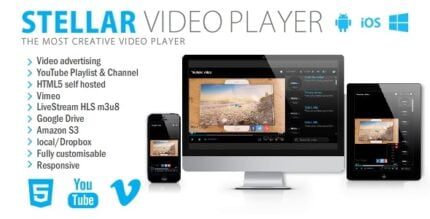

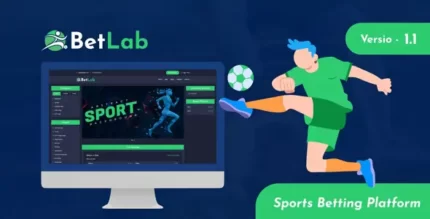








Reviews
There are no reviews yet.