Doccure – Medical, Healthcare, Clinic, and Doctor Appointment Booking WordPress Theme With Lifetime Update.
$9.90
| Features | Values |
|---|---|
| Version | v1.3.2 |
| Last Update | 26 February 2024 |
| Premium Features | Yes |
| Instant Installation Support | 24 Hrs. |
| Scanned By Virus Total | ✅ |
| Live Preview | 100% Working |
Doccure offers a straightforward WordPress template for booking doctor appointments. With demos covering various specialties like neurology, cardiology, dentistry, urology, and orthopedics, our goal is to provide efficient online booking services for patients.
Main Features
- Appointment Booking
- Doctor Details
- Multiple specialities
- Multiple services
General Features
- Compatible browsers: IE11, Firefox, Safari, Opera, Chrome, Edge
- Latest WordPress version compatibility
- Well organized & clean code
- Responsive design
- Blog
WHAT WILL YOU GET?
- Theme Source Code
- Documentation in HTML
- Reliable Technical Support System
- Lifetime Theme Updates
GENERAL INQUIRY OR GET SUPPORT?
- Support Time: Monday – Friday
- Response Time: Maximum 24 hours
- We are in GMT +05.30 and we aim to answer all questions within 24 hours on weekdays
🌟100% Genuine Guarantee And Malware Free Code.
⚡Note: Please Avoid Nulled And GPL WordPress Themes.
Only logged in customers who have purchased this product may leave a review.

WordPress Theme Installation
- Download the theme zip file after purchase from CodeCountry.net
- Then, log in to your WordPress account and go to Appearance in the menu on the left of the dashboard and select Themes.
On the themes page, select Add New at the top of the page.
After clicking on the Add New button, select the Upload Theme button.
- After selecting Upload Theme, click Choose File. Select the theme .zip folder you've downloaded, then click Install Now.
- After clicking Install, a message will appear that the theme installation was successful. Click Activate to make the theme live on your website.
WordPress Plugin Installation
- Download the plugin zip file after purchase from CodeCountry.net
- From your WordPress dashboard, choose Plugins > Add New
Click Upload Plugin at the top of the page.
Click Choose File, locate the plugin .zip file, then click Install Now.
- After the installation is complete, click Activate Plugin.


This certificate represents that the codecountry.net is an authorized agency of WordPress themes and plugins.

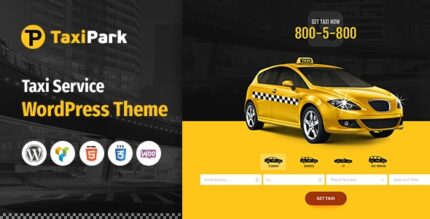
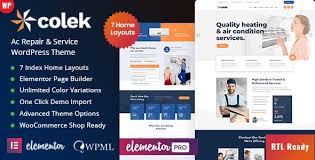
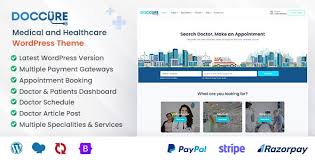
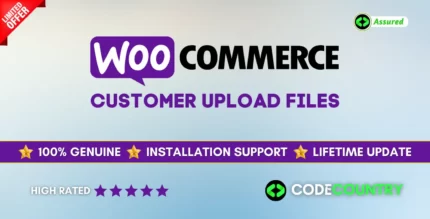

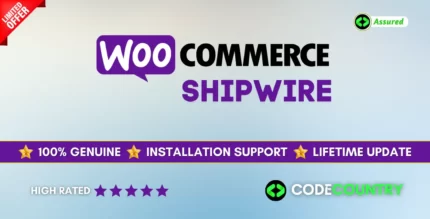
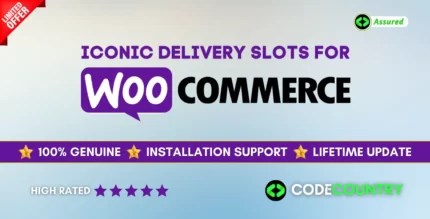
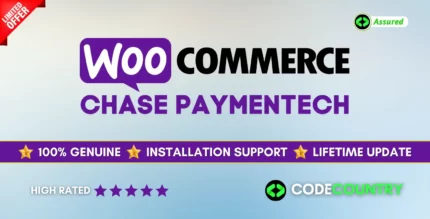
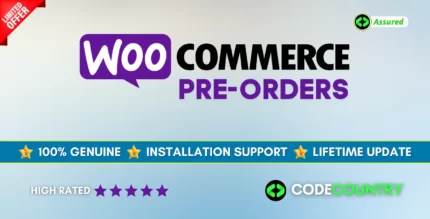
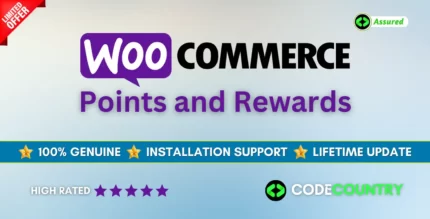
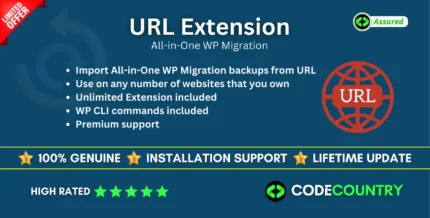

Reviews
There are no reviews yet.