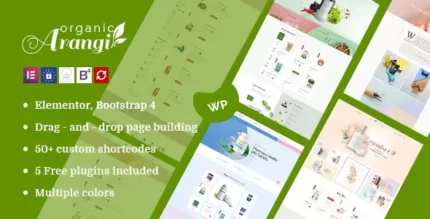
Defender Pro 4.8.1 WordPress Security Protection Plugin With Lifetime Update.
$6.90
| Features | Values |
|---|---|
| Version | v4.8.1 |
| Last Update | 25 July 2024 |
| Premium Features | Yes |
| Instant Installation Support | 24 Hrs. |
| Scanned By Virus Total | ✅ |
| Live Preview | 100% Working |
| Developer |
WP Defender Pro |
|---|
Defender Pro 4.8.1 is a robust and comprehensive cybersecurity solution designed to protect individuals and businesses from digital threats.
With its advanced features and user-friendly interface, it offers a powerful defense against malware, viruses, ransomware, and other cyberattacks.
Equipped with real-time scanning and proactive threat detection, Defender Pro ensures that your sensitive data and personal information remain secure.
Its multi-layered approach includes firewall protection, secure browsing, and automatic updates to keep up with the ever-evolving landscape of online threats.
Whether you’re browsing the web, sending emails, or conducting financial transactions, Defender Pro provides peace of mind by safeguarding your digital presence with its state-of-the-art security measures.
Defender Pro 4.8.1 Features.
Security Scanning
- Identify security threats fast
- Schedule or scan any time
- Resolve or ignore issues in bulk
- Instant security alerts sent to admins
Security Recommendations
- Enhance your site’s defense against hackers and bots
- One-click resolve
- Action recommendations in bulk
Defender Firewall
- Login protection
- 404 detection
- IP / location banning
- Create & sync IP block/allowlists to all sites NEW
- User agent banning
- Lockout log
Blocklist Monitor
- Auto-check Google blocklist every 6 hours
- Instant email notifications if something is wrong
Two-Factor Authentication (2FA)
- Google Authenticator integration
- Configure 2FA user roles
- Lost phone authentication
- Biometric Authentication (facial and fingerprint recognition)
Audit Logging
- Log and view all security events
- Trace security issues and threats faster
One-Click Configs
- Create your ideal Defender Pro setup
- One-click apply to all sites
- Create unlimited configs
Advanced Tools
- Login masking
- Security headers
- Pwned password protection
- Force password Reset
- Google reCAPTCHA
Reports & Alerts
- Instant security alerts
- Custom white label reports for your clients
Defender Pro WordPress Plugin All Features
- Brute Force Lockout
- Limit login attempts to block attackers trying to guess your password.
- File Change Detection
- Scan plugins, themes and WordPress core files for changes to the code.
- 404 Lockout
- Use 404 detection to stop bots that are scanning for vulnerabilities.
- Audit Logs
- Keep detailed logs of every user action from file modifications to settings changes.
- Email Notifications
- Never be left in the dark with customized reports and automate email notifications.
- IP Lockout
- Trigger timed or permanent site bans with both manual and automatic IP controls.
- Security Key Updater
- Add another layer of protection by changing security keys on a schedule.
- Automated Scans
- Keep an eye on your site with regular automated scans and reporting.
- Checks safe web services and warns you if your site has been flagged as unsafe.
- 2-Factor Authentication
- Use 2-factor authentication to protect your site with both a password and a phone.
- Remember Me Checked
- Set how long the “Remember me” option will keep users logged in to your site.
- Make exceptions to lockout rules and prevent administrators from losing access.
- Security Tweaks
- Add effective security measures with recommendations and one-click hardening.
- Hub Security Manager
- Monitor security issues, updates and backups for all your sites from the Hub.
- Snapshot Backups
- Defender includes 10GB of cloud storage and automated Snapshot backups.
🌟100% Genuine Guarantee And Malware Free Code.
⚡Note: Please Avoid Nulled And GPL WordPress Plugin.
Only logged in customers who have purchased this product may leave a review.

WordPress Theme Installation
- Download the theme zip file after purchase from CodeCountry.net
- Then, log in to your WordPress account and go to Appearance in the menu on the left of the dashboard and select Themes.
On the themes page, select Add New at the top of the page.
After clicking on the Add New button, select the Upload Theme button.
- After selecting Upload Theme, click Choose File. Select the theme .zip folder you've downloaded, then click Install Now.
- After clicking Install, a message will appear that the theme installation was successful. Click Activate to make the theme live on your website.
WordPress Plugin Installation
- Download the plugin zip file after purchase from CodeCountry.net
- From your WordPress dashboard, choose Plugins > Add New
Click Upload Plugin at the top of the page.
Click Choose File, locate the plugin .zip file, then click Install Now.
- After the installation is complete, click Activate Plugin.


This certificate represents that the codecountry.net is an authorized agency of WordPress themes and plugins.

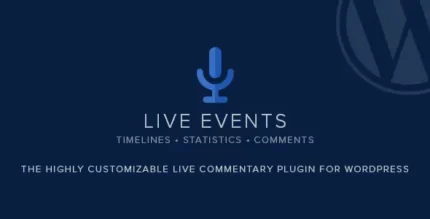
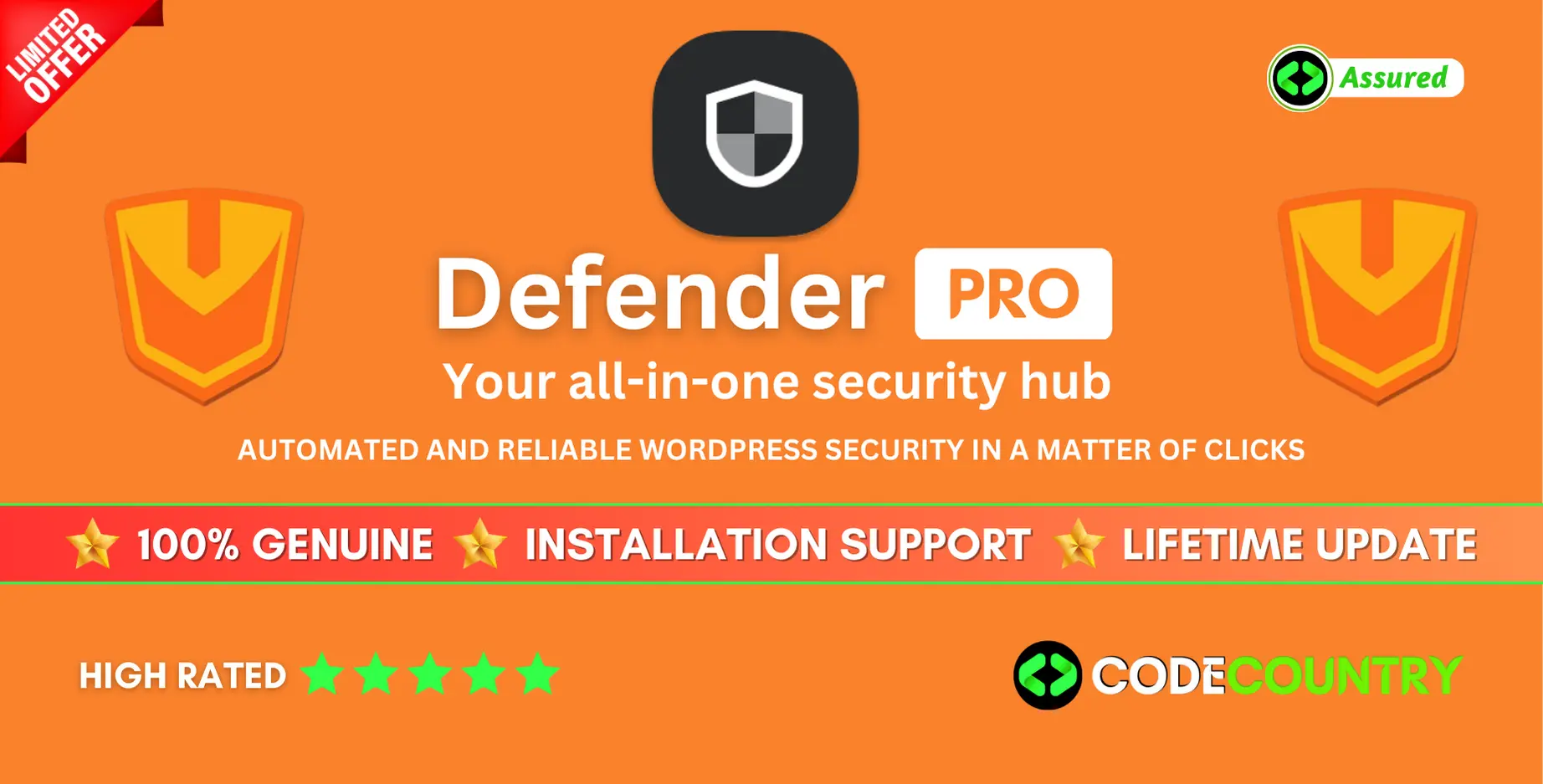
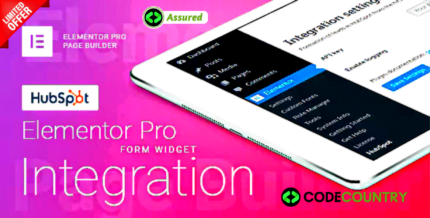

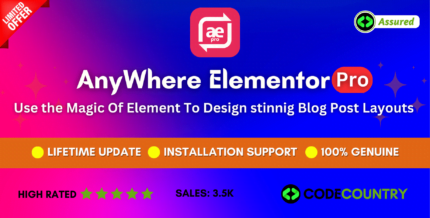

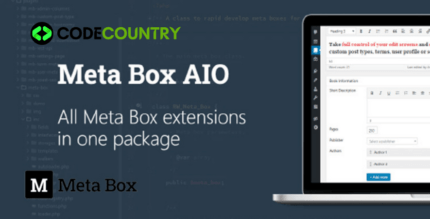
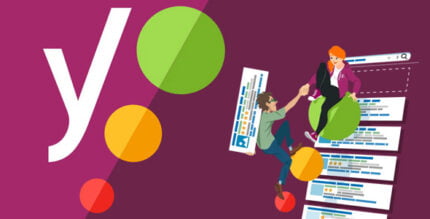
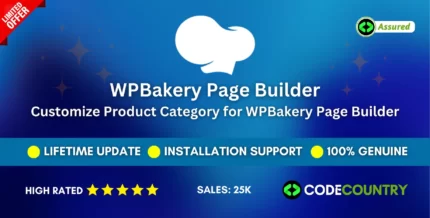
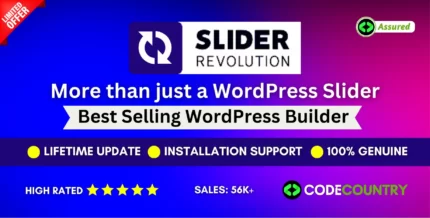

Reviews
There are no reviews yet.