Custom Task Filters Module for Perfex CRM With Lifetime Update.
$6.90
| Features | Values |
|---|---|
| Version | v1.1.9 |
| Last Update | 28 February 2024 |
| Premium Features | Yes |
| Instant Installation Support | 24 Hrs. |
| Scanned By Virus Total | ✅ |
| Live Preview | 100% Working |
The “Custom Task Filter” module extends task filter functionality in Perfex CRM, allowing users to create and save dynamic filters for future use. This saves time generating similar reports, as templates can be reused. Added advantages include filtering tasks related to various entities like Project, Invoice, Task, Customer, Estimate, Contract, Expenses, Lead, and Proposal. Users can select custom periods between start and due dates and export reports with required columns, hiding non-required ones.
ADDED ADVANTAGE:
- Can be used to filter task related to Project, Invoice, Task, Customer, Estimate, Contract, Expenses, Lead & Proposal.
- Can show results group by task names or task related to or task statuses, so tasks can be easily separated.
- Can be selected custom period for filter by start date or due date.
- It will show number of days to Due the task, if task is not completed.
- Expert the Report with required Column (i.e. can hide non required Column)
- Allowed to view as Kanban view or Table view.
- Allowed to update status from filtered data in table view as well as Kanban view.
🌟100% Genuine Guarantee And Malware Free Code.
⚡Note: Please Avoid Nulled And GPL PHP Scripts.
Only logged in customers who have purchased this product may leave a review.

WordPress Theme Installation
- Download the theme zip file after purchase from CodeCountry.net
- Then, log in to your WordPress account and go to Appearance in the menu on the left of the dashboard and select Themes.
On the themes page, select Add New at the top of the page.
After clicking on the Add New button, select the Upload Theme button.
- After selecting Upload Theme, click Choose File. Select the theme .zip folder you've downloaded, then click Install Now.
- After clicking Install, a message will appear that the theme installation was successful. Click Activate to make the theme live on your website.
WordPress Plugin Installation
- Download the plugin zip file after purchase from CodeCountry.net
- From your WordPress dashboard, choose Plugins > Add New
Click Upload Plugin at the top of the page.
Click Choose File, locate the plugin .zip file, then click Install Now.
- After the installation is complete, click Activate Plugin.


This certificate represents that the codecountry.net is an authorized agency of WordPress themes and plugins.



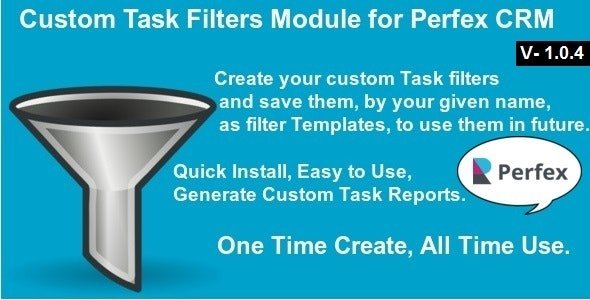









Reviews
There are no reviews yet.