CURCY 2.3.6 WooCommerce Multi Currency – Currency Switcher Plugin With Lifetime Update.
$6.90
| Features | Values |
|---|---|
| Version | v2.3.6 |
| Last Update | 22 December. 2024 |
| Documentation | Yes |
| All Premium Features | Yes |
| GPL/Nulled | No |
| Instant Installation Support | 24 Hrs. |
| Receive Updates on Email | Yes |
| Website Activation | 25 |
🌟100% Genuine Guarantee And Malware Free Code.
⚡Note: Please Avoid Nulled And GPL WordPress Plugin.
CURCY 2.3.6 WooCommerce Multi Currency – Currency Switcher Plugin With Lifetime Update.
If you have a WooCommerce store, WooCommerce Multi Currency is a must-have plugin for you.
WooCommerce Multi Currency allows your customers to switch between currencies and helps your store accept payments in multi-currency.
The exchange rate can be set up manually or automatically.
The plugin can automatically get customers’ geolocation and display the price in the customers’ native currency
WooCommerce Multi Currency Plugin Features.
- Set exchange rate manually
- Successful update exchange rate email
- Custom currency symbol
- Hidden Currency
- Currency Price Switcher
- Auto update exchange rate
- Use SESSION
- Price formatting
- Exchange fee
- Fixed Price
- Select currency exchange rate sever
🌟100% Genuine Guarantee And Malware Free Code.
⚡Note: Please Avoid Nulled And GPL WordPress Plugin.
Only logged in customers who have purchased this product may leave a review.

WordPress Theme Installation
- Download the theme zip file after purchase from CodeCountry.net
- Then, log in to your WordPress account and go to Appearance in the menu on the left of the dashboard and select Themes.
On the themes page, select Add New at the top of the page.
After clicking on the Add New button, select the Upload Theme button.
- After selecting Upload Theme, click Choose File. Select the theme .zip folder you've downloaded, then click Install Now.
- After clicking Install, a message will appear that the theme installation was successful. Click Activate to make the theme live on your website.
WordPress Plugin Installation
- Download the plugin zip file after purchase from CodeCountry.net
- From your WordPress dashboard, choose Plugins > Add New
Click Upload Plugin at the top of the page.
Click Choose File, locate the plugin .zip file, then click Install Now.
- After the installation is complete, click Activate Plugin.


This certificate represents that the codecountry.net is an authorized agency of WordPress themes and plugins.

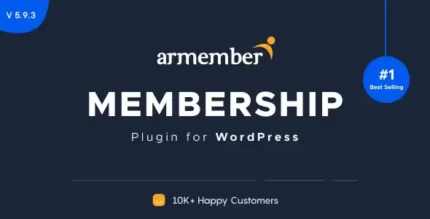

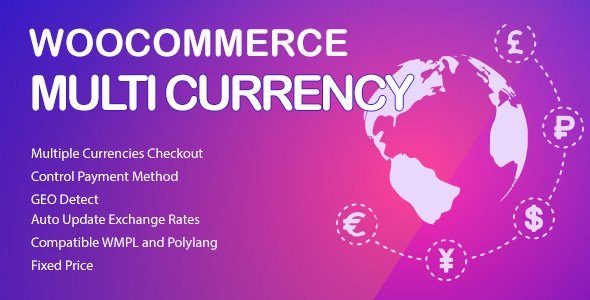
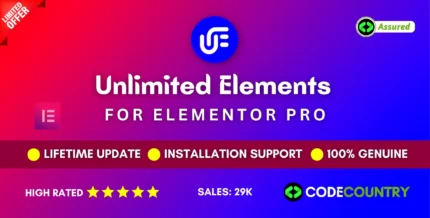
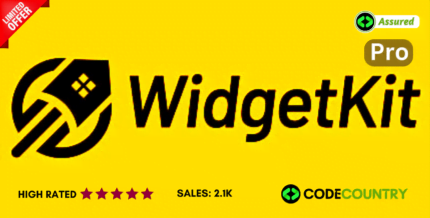
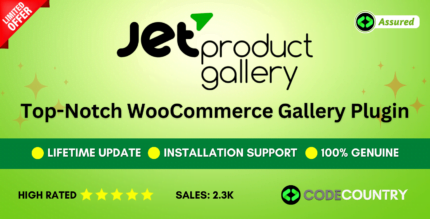
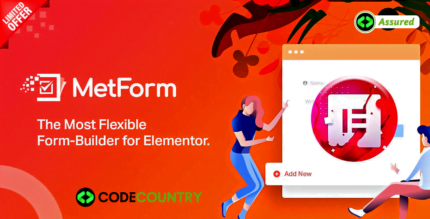
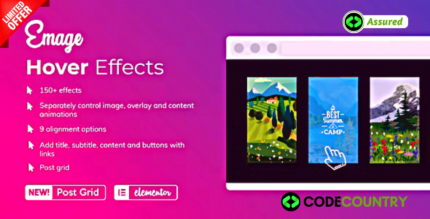


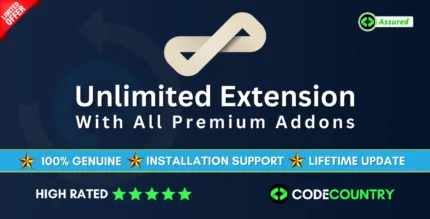

Reviews
There are no reviews yet.