Cloud Storage Plugin – Nazmart Multi-Tenancy eCommerce Platform (SAAS) With Lifetime Update.
$6.90
| Features | Values |
|---|---|
| Version | Latest |
| Last Update | 1 January 2024 |
| Premium Features | Yes |
| Instant Installation Support | 24 Hrs. |
| Scanned By Virus Total | ✅ |
| Live Preview | 100% Working |
Nazmart is a Multi-Tenancy eCommerce Website Builder SaaS PHP Script. It utilizes Separate Databases for each Tenant, ensuring fast website loading times. It offers custom domain integration, automatic subdomain creation, and more. With 8 different themes and essential inner pages, tenants can easily create eCommerce websites without design complexities. The script supports over 20 payment gateways and more than 150 currencies. It’s highly customizable and includes features like drag & drop menu, form, and widget builders. Compatible with desktops, laptops, mobile devices, and major browsers.
Top Features
- You can set Storage Limit for your user shop
- Enable/Disable Cloud Storage
- Aws S3 Cloud Storage Support
- Wasabi Cloud Storage Support
- Cloudflare R2 Cloud Storage Support
🌟100% Genuine Guarantee And Malware Free Code.
⚡Note: Please Avoid Nulled And GPL PHP Scripts.
Only logged in customers who have purchased this product may leave a review.

WordPress Theme Installation
- Download the theme zip file after purchase from CodeCountry.net
- Then, log in to your WordPress account and go to Appearance in the menu on the left of the dashboard and select Themes.
On the themes page, select Add New at the top of the page.
After clicking on the Add New button, select the Upload Theme button.
- After selecting Upload Theme, click Choose File. Select the theme .zip folder you've downloaded, then click Install Now.
- After clicking Install, a message will appear that the theme installation was successful. Click Activate to make the theme live on your website.
WordPress Plugin Installation
- Download the plugin zip file after purchase from CodeCountry.net
- From your WordPress dashboard, choose Plugins > Add New
Click Upload Plugin at the top of the page.
Click Choose File, locate the plugin .zip file, then click Install Now.
- After the installation is complete, click Activate Plugin.


This certificate represents that the codecountry.net is an authorized agency of WordPress themes and plugins.

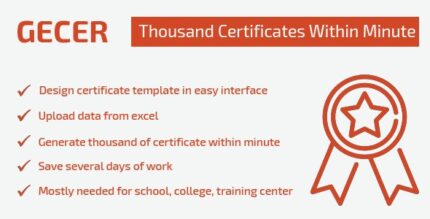
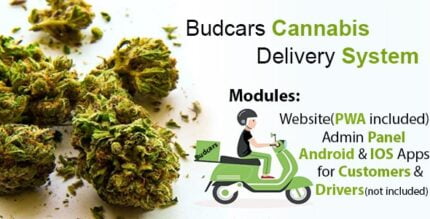










Reviews
There are no reviews yet.