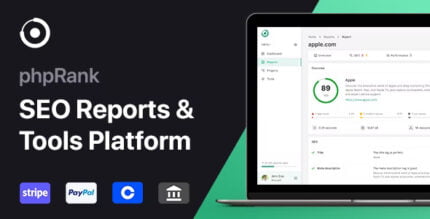
Chauffeur Taxi Booking System for WordPress 7.0 With Lifetime Update.
$6.90
| Features | Values |
|---|---|
| Version | v70 |
| Last Update | 20 April 2024 |
| All Premium Features | Yes |
| Instant Installation Support | 24 Hrs. |
| Scanned By Virus Total | ✅ |
| Live Preview | 100% Working |
| Developer |
QuanticaLabs |
|---|
Chauffeur Taxi Booking System for WordPress 7.0 Features.
- 100% responsive and mobile compatible.
- High resolution and pixel perfect.
- Live route preview with unlimited waypoints.
- Total distance, total time calculation with extra time support.
- 3 types of services: distance (point-to-point), hourly, flat rate with the possibility of using all or only selected ones.
- Unlimited booking forms, reservations, vehicles, add-ons and predefined routes.
- Ability to define your own routes.
- Integrated with PayPal, Stripe and WooCommerce payment gateways.
- Support for cash, wire transfer, credit card on pickup payment methods.
- Google services integration.
- Notifications by e-mail, SMS (Nexmo, Twilio), Telegram.
- Support all world currencies.
- Extensive pricing rules.
- Extensive availability rules.
- Advanced driving zones.
- Uses geolocation.
- Discount coupons.
- Custom form fields builder.
- Custom agreements builder.
- Color picker.
- Drivers module.
- Vehicles module with attributes.
- WooCommerce integration (the plugin is also fully functional without WooCommerce installed).
- WPBakery Page Builder integration (the plugin is also fully functional without WPBakery Page Builder installed).
- RTL (right-to-left writing system) is supported.
- Step based form with easy steps navigation.
- Smart sticky (floating) summary sidebar.
- Demo content available with one click importer.
- Compatible with WPML, supporting multi-language websites.
- Fully translatable with .Po/ .Mo files.
- Valid HTML5 code.
- Crossbrowser compatible.
- Documentation included.
Admin Features of Chauffeur Taxi Booking System for WordPress
BOOKINGS MODULE
Displays a list of all submitted orders (bookings) in the system.
- Browse, edit, or delete submitted bookings.
- Set statuses for bookings: Pending (new), Processing (accepted), Cancelled (rejected), Completed (finished), On Hold, Refunded, Failed.
- View booking details, including ID number, service type, transfer type, pickup date and time, quote, total distance, total ride duration, and total order amount.
- View billing details, including total order amount, calculation method, and a detailed billing list.
- View route details, including start, intermediate, and end points, and extra time for the service.
- View vehicle details, including vehicle name and detailed pricing list.
- View details of extras booked.
- View client information.
- View payment information, including method and deposit.
- View drivers assigned to the booking.
BOOKING FORMS MODULE
This module allows you to create an unlimited number of booking forms with different settings for each form. There are many options available.
General Settings
- Browse, add, edit, or delete booking forms.
- View the ID number of the booking form.
- Generate and copy a simple shortcode to place the form on any page.
- Set the available booking period, which is a range of dates in terms of days, hours, and minutes, during which customers can make a booking.
- Specify the time interval between reservations of the same vehicle.
- Choose the default booking status for new reservations: Pending (new), Processing (accepted), Cancelled (rejected), Completed (finished), On Hold, Refunded, Failed.
- Define booking title or use booking ID number.
- Enter ID’s of page/post on which the booking form is placed.
- Define the minimum distance required to make a booking.
- Specify minimum duration of the ride required to make a booking.
- Define the minimum total amount required for a booking to be possible.
- Define a default driver(s) assigned to the new bookings.
- Choose the default country in the booking form, or use the customer’s geolocation.
- Define the list of states within a country that customers can choose in the booking form.
- Enable or disable server side geolocation.
- Enable or disable discount coupons for a given form.
- Define the real-time multiplier for a ride for a given form (if applicable).
- Define the method for rounding the ride time for a given form, if desired.
- Enable or disable reCAPTCHA for a given form.
- Define the offered service types in the form: point-to-point (distance-based), hourly, or flat-rate for pre-determined routes. The form can be created for just one type of service or for all types of services.
- Set the default service type for a form.
- Choose whether you want to enable or disable transfer type options (one way, return, return as a new ride) for selected service types.
- Define your own ‘transfer type’ label.
- Define your own ‘fixed locations’ label.
- Define your own ‘routes’ label.
- Enable or disable autocomplete feature on fixed location lists.
- Define your company base location. You can apply the delivery fee resulting from the delivery of the car from the base to the pickup location.
- Define fixed pickup and drop-off locations for different service types. For example, for the ‘distance’ type service, you can define only one pickup location in Paris and one drop-off location in Berlin. Similarly, for the ‘hourly’ type service, you can set different options.
- Enable or disable possibility of adding waypoints by the customer.
- Select routes available for booking, for flat rate service type only.
- Enable or disable the option to specify the number of passengers (adults and children) for a specific service type in the booking form.
- Enter (or leave empty) default number of passengers (adults, children) for a given form.
- Enable or disable the display of the price per passenger for a ride.
- Define whether to display the label ‘adult’ or ‘person’ in the form.
- Enable drop down list for a number of passengers (instead of text field) in a given form.
- Set the location of the passengers drop-down list in the form.
- Define whether you want the form to automatically select the default vehicle for a ride, and if so, specify which vehicle to use.
- Enable or disable the ability to select a vehicle in the booking form.
- Define rules for managing vehicle availability, such as preventing vehicles from being double-booked at the same date and time.
- Set the categories from which vehicles are avaialble to book. For example set only ‘sedans’ or ‘vans’ available for booking.
- Enable or disable vehicle filtering in a given form.
- Set the default vehicles sorting (by price, vehicle id, vehicle name) descending or ascending.
- Turn on or off the option to paginate vehicles and specify the number of vehicles to display on a single page.
- Select categories, from which add-ons are available to book.
- Enable or disable showing add-ons grouped in categories.
- Enable or disable showing add-on descriptions in a given form, leaving only add-on name.
- Select available currencies for a given form.
- Select one of available price calculation methods for service type offered. You can choose from: distance only, distance plus ride duration, (distance plus ride duration) multiplied by the number of passengers, calculation based solely on the number of passengers, or a calculation based on distance, duration, and number of passengers.
- Define whether to show or hide all additional fees, such as initial or delivery fees, in the booking summary and whether to include them in the price of the selected vehicle.
- Define whether to hide or show all prices and payment methods for customers in the given form.
- Define if the order total should be split into net and tax values in the summary section.
- Select whether to only show net prices and hide the tax, in which case the tax value will only be displayed in the summary tab.
- Enable or disable tax value that is based on client geolocation.
- Define the gratuity options in the booking form. This includes setting a fixed or percentage gratuity and specifying the gratuity values. Also determine if the customer should be able to change the gratuity or not.
- Define how to round the price of a vehicle (for the gross value of the vehicle) in the booking form.
- Define whether to allow or disallow customers to propose their own price for booking a vehicle.
- Enable or disable WooCommerce to manage bookings and payments.
- Enable or disable possibility to create and login via WooCommerce account.
Look & Feel Settings
- Define different settings for different booking steps.
- Enable or disable form preloaders. You can set your own preloader image and overlay opacity.
- Enable or disable showing the total ride time in the booking.
- Enable or disable the floating sidebar feature.
- Enable or disable top step-based navigation.
- Define whether to provide an option for customers to add extra time to their booking. Specify the range of time available and the minimum time unit (e.g. minutes, hours).
- Define the minimum and maximum time a customer can rent a vehicle, as well as the minimum unit of time (e.g. minutes, hours).
- Enable or disable the timepicker for a ride. The timepicker is a feature in the booking form that allows customers to select the time of the ride. By enabling or disabling the timepicker, you can control whether the customers can select the time or not. If the timepicker is enabled, you can specify the time interval between each item in the dropdown list, with the default interval being 30 minutes.
- Define whether the timepicker in the booking form should start from the selected time interval or start from the current time.
- Specify if you want the timepicker to display hours as a range between two specific hours, rather than selecting individual hours from a dropdown list.
- Define if customer will be able to enter the desired time for their ride, instead of selecting from a drop-down list of predefined time intervals.
- Enable or disable the visibility of services tabs.
- Enable or disable form fields icons.
- Enable or disable google map and ride info.
- Enable or disable ‘Drop-off’ location” field in ‘Hourly’ service type offered.
- Enable or disable visibility of ‘Use my location’ link for pickup location fields in ‘Distance’ and ‘Hourly’ service.
- The ability to enable or disable the ‘Choose a Vehicle’ step in the booking form. If there is only one vehicle available for customers, it makes sense to disable the step and have a single vehicle booking form. If there are multiple vehicles available, then the step can be enabled to allow customers to choose the preferred vehicle.
- Show or hide vehicles description in ‘Choose a Vehicle’ step in the booking form.
- Turn on or off auto-scrolling to the ‘extras’ section after selecting the vehicle.
- Show or hide the vehicle capacity (number of passengers) in the ‘Choose a Vehicle’ step.
- Show or hide the vehicle capacity (number of suitcases) in the ‘Choose a Vehice’ step.
- Show or hide the booking extras in a given form.
- Select if billing details section in a form is available, mandatory or hidden.
- Set which form fields in a billiing details section should be marked as mandatory.
- Enable or disable the ‘Booking Summary’ step in a given form.
- Enable or disable the ‘Thank you’ page. Define URL and label for a ‘Back to home’ button.
Availability Settings
- Specify working days/hours. Define business hours for each day of the week – start and end time.
- Exclude dates from the booking system.
Payments Settings
- Specify available payment methods. Choose between cash, Stripe, PayPal, wire transfer or credit card on pickup. If you use WooCommerce on your website you can use the payment methods supported by the WooCommerce.
- Set the default payment method.
- Set the payment method as mandatory or not.
- Enable or disable payment processing.
- Enable or disable the ability to choose WooCommerce payment methods.
- Enable or disable the deposit option.
- Define the percentage value of the deposit (if applicable).
- Configure payment settings for Stripe, PayPal, cash, wire transfer, or credit card on pickup. You can upload your own image or logo for a given option, provide description for a customer, set API keys (if applicable), redirection delay time, ‘success’ and ‘cancel’ URL addresses, and more.
Driving Zone Settings
- Set your driving zone – the area of your activity. Define separate settings for pickup locations, waypoints, and return locations. You can limit your area of operation to a country and radius. For example, if you select France or an area within 50 km of Paris, your customers will not be able to order a chauffeur outside this criterion.
Form Elements
- Define your own form elements. Create sections and form fields, assign fields to the sections and create an order form tailored to your business. For each form field you can define a label, set form field type, possible values, error messages, set if the field is mandatory or not.
- Build a list of agreements needed to be accepted by the customer before placing an order.
Notifications
- Set notification options for e-mail, SMS (Vonage, Twilio) and Telegram.
- Set e-mail accounts for senders and recipients of notifications about new bookings.
- Enable or disable SMS notifications about new bookings.
- Define whether sending an e-mail message about new booking to the customers.
- Define whether sending an e-mail message about new booking to predefined recipients list.
- Set API keys for services (if applicable), phone numbers, tokens, and more.
Google Maps Settings
- Select the default location displayed on the Google map when loading the form. You can use the geolocation of the client’s browser or set it to display a fixed location.
- Define which type of the route should be used (and displayed) on the map. The fastest or the shortest one.
- Define whether tolls, highways or ferries should be avoided in the calculation.
- Enable or disable the traffic layer on the map.
- Enable or disable the drag functionality on the map.
- Enable or disable the mouse scrollwheel on the map.
- Enter settings for map style. Set the map type e.g. roadmap, map style, and map position.
- Define map zoom settings – zoom level and position.
Google Calendar Settings
- Enable or disable the integration with Google Calendar.
- Set Google Calendar ID number and additional settings in a form of JSON file.
- Set OAuth2 token behaviour settings.
- Specify when thebooking should be added to the calendar.
Form Styling Settings
- Apply your own colors to the booking form.
- Use the built-in color picker for easy styling. You have control over the entire booking form, over each element of the form.
BOOKING EXTRAS MODULE
A module that allows you to add an unlimited number of add-ons, which then the customer can choose, e.g. a child seat, alcohol packaging or a box of chocolates.
- Browse, add, edit or delete booking extras.
- View add-on ID number.
- Name the add-on and add a description.
- Enter an optional URL to a page that opens in a new window where the customer can find additional information about the add-on.
- Define whether an add-on can be ordered more then once (a maximum number for a given add-on).
- Define the add-on as mandatory to select or not.
- Set the price per single addition.
- Select tax rate.
- Select for which services and transfer types this add-on should be available.
- Select the vehicles to be assigned to this add-on. By default, the add-on is available for all vehicles.
ROUTES MODULE
A module that allows you to define custom routes. Useful for a specific type of business, such as shuttle operators, airport transfers or city tours.
- Browse, add, edit or delete routes.
- View route ID number.
- Define start and end-point of the route.
- Add unlimited number of intermediate points (stops).
- See live preview of your route on Google Maps.
- For each route, you can define different price rates for each vehicle individually (see available pricing options below in the vehicles module).
- You can define separate pickup hours for a particular day of the week for a given route.
VEHICLES MODULE
With this module you can define an unlimited number of vehicles and set a number of parameters for them.
- Browse, add, edit or delete vehicles.
- Set vehicle name, vehicle description and featured image.
- View vehicle ID number.
- Set vehicle type (category).
- Enter vehicle make and model.
- Select company name of vehicle owner.
- Enter maximum number of passengers (or seats) and maximum baggage allowance (suitcases) for a given vehicle.
- Specify vehicle standard.
- Set vehicle base location.
- Create gallery of images for a given vehicle.
- Specify price rates:
- Fixed price for a ride.
- Fixed price for a return ride.
- Fixed price for a return, a new ride.
- Initial fee – value added to the order amount.
- Initial fee for a return ride – value added to the order amount.
- Initial fee for a return, a new ride – value added to the order amount.
- Delivery fee – price per kilometer from the base to the customer’s pick-up location.
- Delivery return fee – price per kilometer from customer’s drop-off location to the base.
- Price per kilometer.
- Price per kilometer for a return ride.
- Price per kilometer for a return, a new ride.
- Price per hour.
- Price per hour for a return ride.
- Price per hour for a return, a new ride.
- Price per hour of extra time.
- Price for waypoint – value added to the order amount for each waypoint.
- Price per adult.
- Price per child.
- PayPal flat fee – value added to the order amount once customer selects PayPal payment.
- PayPal percentage fee – value added to the order amount once customer selects PayPal payment.
- Stripe flat fee – value added to the order amount once customer selects Stripe payment.
- Stripe percentage fee – value added to the order amount once customer selects Stripe payment.
- Specify the tax rate for each price separately.
- Assign the vehicle attributes.
- Exclude specific dates or days of the week when the vehicle is unavailable.
🌟100% Genuine Guarantee And Malware Free Code.
⚡Note: Please Avoid Nulled And GPL WordPress Plugin.
Only logged in customers who have purchased this product may leave a review.

WordPress Theme Installation
- Download the theme zip file after purchase from CodeCountry.net
- Then, log in to your WordPress account and go to Appearance in the menu on the left of the dashboard and select Themes.
On the themes page, select Add New at the top of the page.
After clicking on the Add New button, select the Upload Theme button.
- After selecting Upload Theme, click Choose File. Select the theme .zip folder you've downloaded, then click Install Now.
- After clicking Install, a message will appear that the theme installation was successful. Click Activate to make the theme live on your website.
WordPress Plugin Installation
- Download the plugin zip file after purchase from CodeCountry.net
- From your WordPress dashboard, choose Plugins > Add New
Click Upload Plugin at the top of the page.
Click Choose File, locate the plugin .zip file, then click Install Now.
- After the installation is complete, click Activate Plugin.


This certificate represents that the codecountry.net is an authorized agency of WordPress themes and plugins.

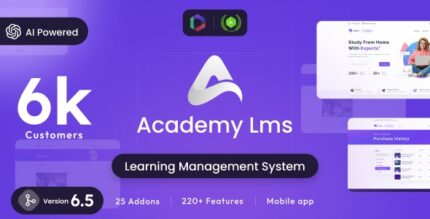
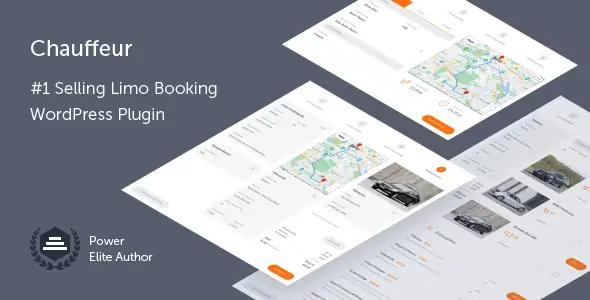
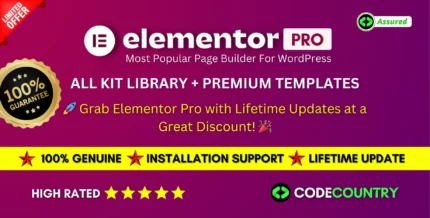
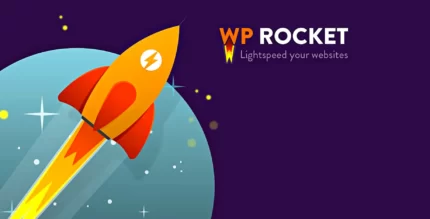
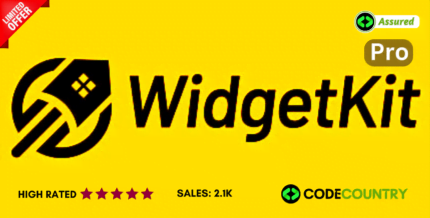
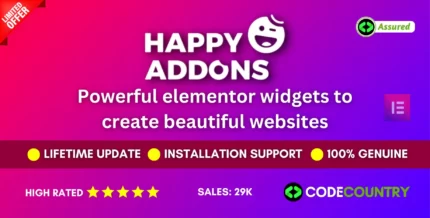
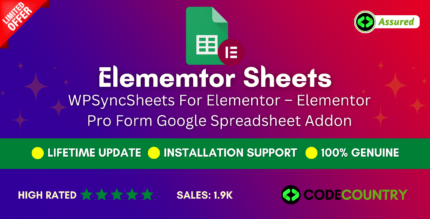
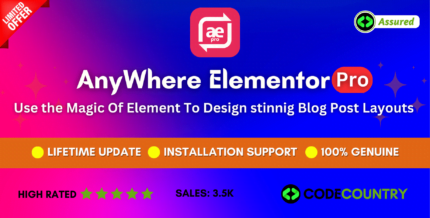
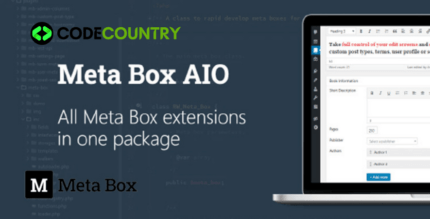
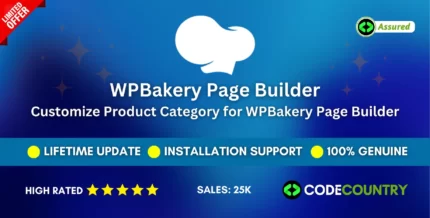

Reviews
There are no reviews yet.