Bookmarks for Tasks – Perfex CRM module to organize your tasks in bookmarks With Lifetime Update.
$7.90
| Features | Values |
|---|---|
| Version | Latest |
| Last Update | 14 March 2024 |
| Premium Features | Yes |
| Instant Installation Support | 24 Hrs. |
| Scanned By Virus Total | ✅ |
| Live Preview | 100% Working |
The Tasks Bookmark module for Perfex CRM allows you to categorize and prioritize your tasks by creating Bookmark lists.
Here’s how it works:
1. Activate the module.
2. A new menu item, TASK BOOKMARKS, will appear in the right column of your Perfex admin area.
3. Click on TASK BOOKMARKS to access the bookmark creation page.
4. Create new bookmarks to organize your tasks efficiently.
🌟100% Genuine Guarantee And Malware Free Code.
⚡Note: Please Avoid Nulled And GPL PHP Scripts.
Only logged in customers who have purchased this product may leave a review.

WordPress Theme Installation
- Download the theme zip file after purchase from CodeCountry.net
- Then, log in to your WordPress account and go to Appearance in the menu on the left of the dashboard and select Themes.
On the themes page, select Add New at the top of the page.
After clicking on the Add New button, select the Upload Theme button.
- After selecting Upload Theme, click Choose File. Select the theme .zip folder you've downloaded, then click Install Now.
- After clicking Install, a message will appear that the theme installation was successful. Click Activate to make the theme live on your website.
WordPress Plugin Installation
- Download the plugin zip file after purchase from CodeCountry.net
- From your WordPress dashboard, choose Plugins > Add New
Click Upload Plugin at the top of the page.
Click Choose File, locate the plugin .zip file, then click Install Now.
- After the installation is complete, click Activate Plugin.


This certificate represents that the codecountry.net is an authorized agency of WordPress themes and plugins.


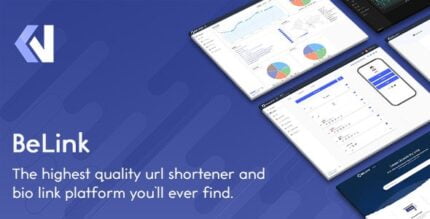


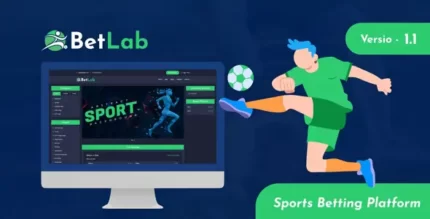







Reviews
There are no reviews yet.