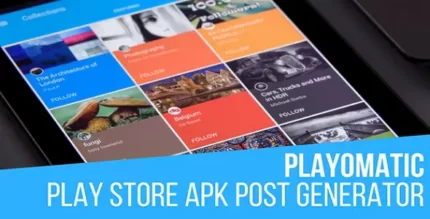
BloodBank Dynamic Blood Bank Management Syestem and Directory Script With Lifetime Update.
$35.00
| Features | Values |
|---|---|
| Version | Original |
| Last Update | 2018-06-10 |
| Documentation | Yes |
| All Premium Features | Yes |
| GPL/Nulled | No |
| Instant Installation Support | 24 Hrs. |
| Receive Updates on Email | Yes |
| Website Activation | 25 |
🌟100% Genuine Guarantee And Malware Free Code.
⚡Note: Please Avoid Nulled And GPL CMS PHP Scripts.
| Developer |
GeniusOcean |
|---|
Introducing BloodBank, a dynamic blood bank management system and directory script designed to revolutionize the way blood banks operate. With BloodBank, managing and organizing blood donations has never been easier.
This powerful software offers a comprehensive suite of features that streamline the entire process, from donor registration to blood inventory management. Create a centralized directory of available blood types, enabling quick and efficient matching with patients in need.
BloodBank also facilitates communication between donors, recipients, and blood bank administrators, ensuring a seamless and timely exchange of information. Simplify the management of blood donations and save lives with the intuitive and user-friendly BloodBank system.
BloodBank Dynamic Blood Bank Management System and Directory Script Features,
- Easy Installation.
- 100% Dynamic Management System.
- Bootstrap-based fully responsive design for any device.
- Clean code
- Cross Browser Support.
- Multi-Language Support.
- Simple but Powerful admin panel.
- Special security against session hijacking.
- Dashboard statistics.
- Unlimited categories.
- Unlimited Blood Donor adding system.
- User Subscription.
- Advertisement system using banner and embed code both.
- Unlimited page option
- Custom meta tag adding system for better SEO results.
- Change everything such as the logo, site title, and footer from the admin panel.
- Built-in social share system.
- Built-in About Us, FAQ and Contact Us page.
- and much more…
🌟100% Genuine Guarantee And Malware Free Code.
⚡Note: Please Avoid Nulled And GPL CMS PHP Scripts.
Only logged in customers who have purchased this product may leave a review.

WordPress Theme Installation
- Download the theme zip file after purchase from CodeCountry.net
- Then, log in to your WordPress account and go to Appearance in the menu on the left of the dashboard and select Themes.
On the themes page, select Add New at the top of the page.
After clicking on the Add New button, select the Upload Theme button.
- After selecting Upload Theme, click Choose File. Select the theme .zip folder you've downloaded, then click Install Now.
- After clicking Install, a message will appear that the theme installation was successful. Click Activate to make the theme live on your website.
WordPress Plugin Installation
- Download the plugin zip file after purchase from CodeCountry.net
- From your WordPress dashboard, choose Plugins > Add New
Click Upload Plugin at the top of the page.
Click Choose File, locate the plugin .zip file, then click Install Now.
- After the installation is complete, click Activate Plugin.


This certificate represents that the codecountry.net is an authorized agency of WordPress themes and plugins.

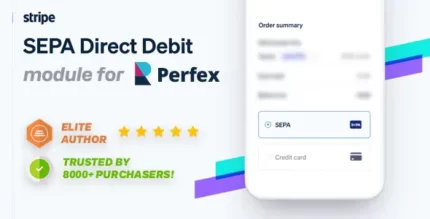
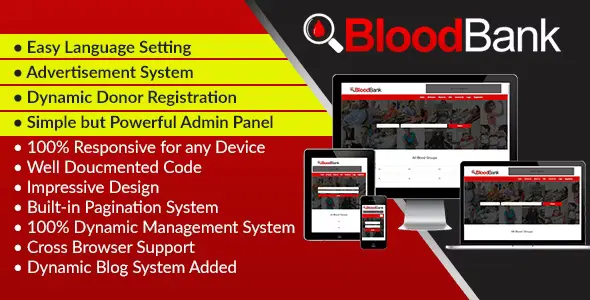
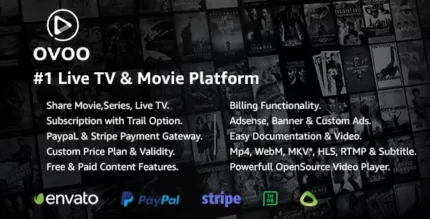

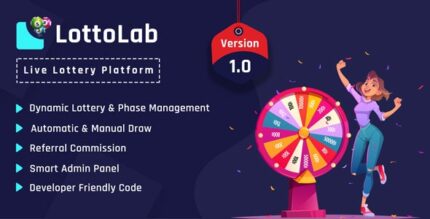






Reviews
There are no reviews yet.