BigCash App Clone Android Source Code
Rated 5.00 out of 5 based on 6 customer ratings
(6 customer reviews)
293
People watching this product now!
Category: Android Source Codes
Description
BigCash Clone App Contains
- 🌟Rummy
- 🌟Cricket
- 🌟Knife Hit
- 🌟8-Ball Pool
- 🌟Bulb Smash
- 🌟Fruit Chop
- 🌟Car Race
- 🌟Soccer
- 🌟Basket Ball
- 🌟Ice Blaster
- 🌟Egg Toss
Fantasy
- 🌟Cricket
- 🌟Kabaddi
- 🌟Football
Description About Features
Elegant, Clean & Awesome UI Design
Push Notification (Onesignal, Firebase)
Login, Registration (Social, Email, Mobile OTP)
Promo Code/ Discount Code Creation Facility (Can be enable/disable)
Wallet System (Can be enable/disable)
Description About Back-end Services
Powerful PHP admin panel made with Codeigniter
Advertising Facility (Admob , Facebook , Applovin , StartApp)
JSON PHP Extension should be enabled
PDO PHP Extension should be enabled
Code = PHP, JAVA
Framework = Codeigniter
Supported Android Version = 10, 11, 12
Payment Gateway
Indian = PayTM, RazorPay, PayU
Pakistani = JazzCash
International = Paypal, Stripe
What will you get?
Android Application Source Code
PHP Script Source Code for Admin Panel
SQL Database File
Full Documentation with ScreenShots
Requirements
Shared/VPS Hosting
PHP 7.0
Reviews (6)
6 reviews for BigCash App Clone Android Source Code
Only logged in customers who have purchased this product may leave a review.
Installation Process

WordPress Theme Installation
- Download the theme zip file after purchase from CodeCountry.net
- Then, log in to your WordPress account and go to Appearance in the menu on the left of the dashboard and select Themes.
On the themes page, select Add New at the top of the page.
After clicking on the Add New button, select the Upload Theme button.
- After selecting Upload Theme, click Choose File. Select the theme .zip folder you've downloaded, then click Install Now.
- After clicking Install, a message will appear that the theme installation was successful. Click Activate to make the theme live on your website.
WordPress Plugin Installation
- Download the plugin zip file after purchase from CodeCountry.net
- From your WordPress dashboard, choose Plugins > Add New
Click Upload Plugin at the top of the page.
Click Choose File, locate the plugin .zip file, then click Install Now.
- After the installation is complete, click Activate Plugin.

Certification

This certificate represents that the codecountry.net is an authorized agency of WordPress themes and plugins.
Related products
Nokri Job Board Native Android App With Lifetime Update
mio amore – A complete flutter dating app for ios and android With Lifetime Update
Rated 5.00 out of 5
IonFullApp Full Ionic Template + Cordova Plugins Wih Lifetime Update
Rated 5.00 out of 5


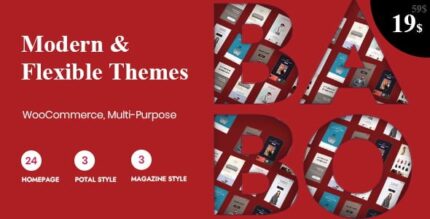

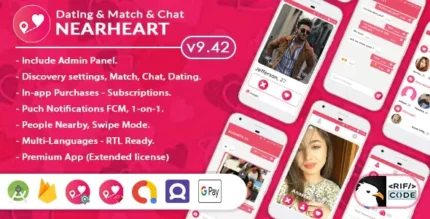
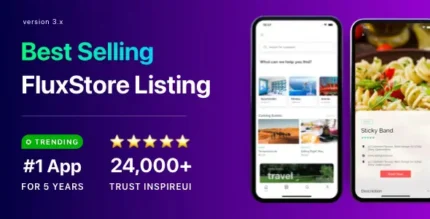

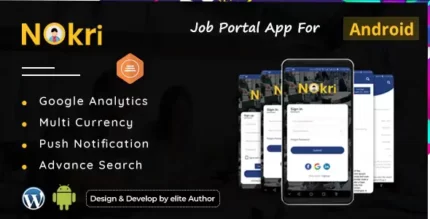

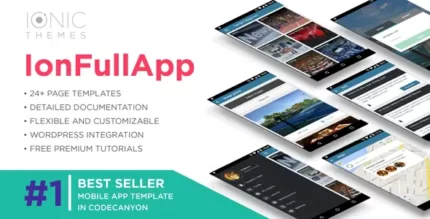
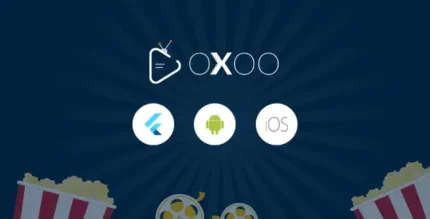
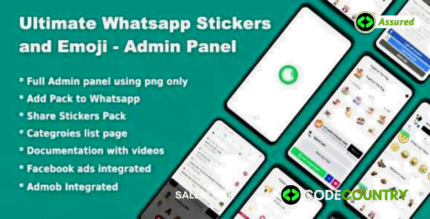

Angel (verified owner) –
Good quality.
Alan (verified owner) –
Good service.
David (verified owner) –
Good quality.
Daniel (verified owner) –
The product is firmly packed.
Robert (verified owner) –
Good service.
Matthew (verified owner) –
Very well worth the money.