Bhojon – Best Restaurant Management Software with Restaurant Website With Lifetime Update.
$25.90
| Features | Values |
|---|---|
| Version | v3.0 |
| Last Update | 9 July 2023 |
| Premium Features | Yes |
| Instant Installation Support | 24 Hrs. |
| Scanned By Virus Total | ✅ |
| Live Preview | 100% Working |
Description: Bhojon- best restaurant management software and a restaurant POS system. Bhojon-restaurant software is absolutely a user-friendly restaurant POS system to manage your restaurant billing.
With the assessment of Bhojon’s intelligent features you can shift all your manually operated restaurant activity into an automated form.
Bhojon is an all-in-one restaurant management solution because it offers various advanced features to automate your restaurant. For instance online ordering systems, personalized restaurant websites, cloud kitchens, QR-based order-taking systems (addons), and desktop / offline applications (addons).
🌟100% Genuine Guarantee And Malware Free Code.
⚡Note: Please Avoid Nulled And GPL CMS PHP Scripts.
Only logged in customers who have purchased this product may leave a review.

WordPress Theme Installation
- Download the theme zip file after purchase from CodeCountry.net
- Then, log in to your WordPress account and go to Appearance in the menu on the left of the dashboard and select Themes.
On the themes page, select Add New at the top of the page.
After clicking on the Add New button, select the Upload Theme button.
- After selecting Upload Theme, click Choose File. Select the theme .zip folder you've downloaded, then click Install Now.
- After clicking Install, a message will appear that the theme installation was successful. Click Activate to make the theme live on your website.
WordPress Plugin Installation
- Download the plugin zip file after purchase from CodeCountry.net
- From your WordPress dashboard, choose Plugins > Add New
Click Upload Plugin at the top of the page.
Click Choose File, locate the plugin .zip file, then click Install Now.
- After the installation is complete, click Activate Plugin.


This certificate represents that the codecountry.net is an authorized agency of WordPress themes and plugins.

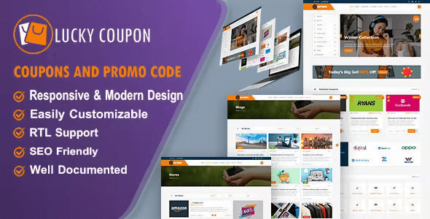
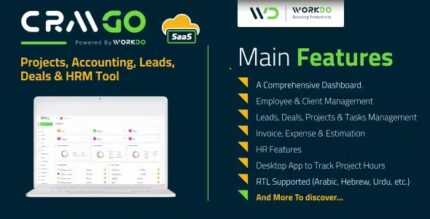
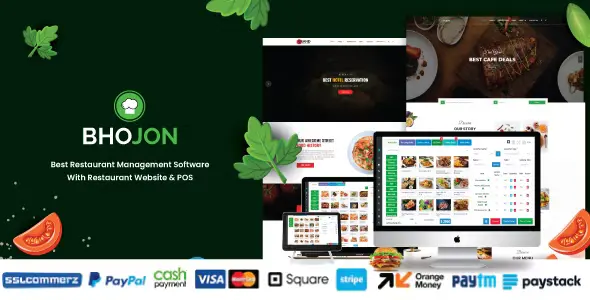
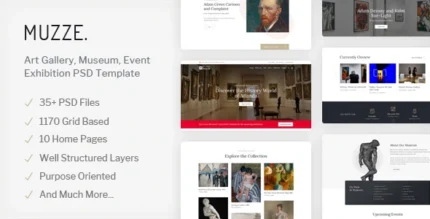
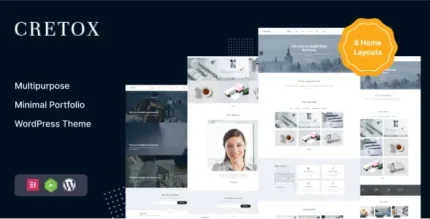

Reviews
There are no reviews yet.