Our revolutionary BannerCraft – Dynamic Banner Management Module for Perfex CRM – will make your Perfex CRM experience better!. Seamlessly integrate this powerful tool to effortlessly enhance the visual appeal and effectiveness of your CRM system. Dynamic banners that leave a lasting impact will help your brand stand out and keep people’s attention.
KEY FEATURES:
- Intuitive Banner Management: Effortlessly create, edit, and organize banners within your Perfex CRM dashboard. Streamline your workflow and maintain consistency across your branding effortlessly.
- Dynamic Banner Display: Seamlessly target staff members with relevant announcements and updates, while simultaneously delivering tailored messages to clients. With roles and permissions implemented, ensure that each user sees the most pertinent banners, maximizing engagement and effectiveness.
- Responsive Design: Ensure your banners look stunning on any device with our module’s responsive design capabilities. From desktop to mobile, it delivers a seamless user experience every time.
- Easy Integration: integrate our dynamic banner management module into your existing Perfex CRM setup with simple installation steps. No coding expertise required!
Unlock the full potential of your Perfex CRM system with our Dynamic Banner Management Module. Purchase now and take your marketing efforts to new heights!
🌟100% Genuine Guarantee And Malware Free Code.
⚡Note: Please Avoid Nulled And GPL PHP Scripts.

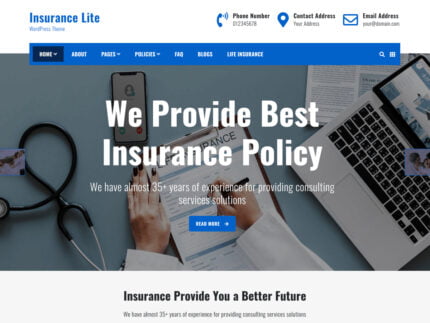
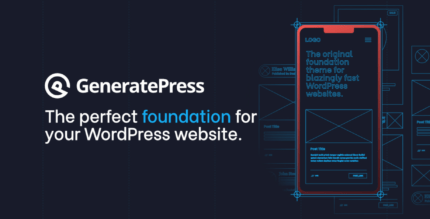
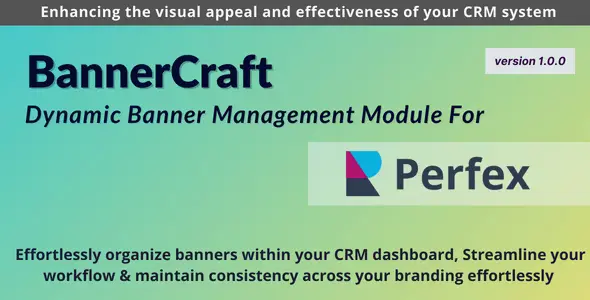







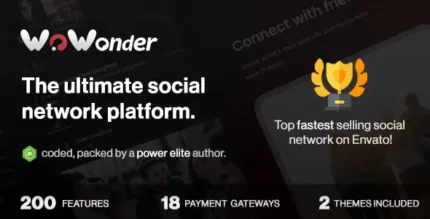



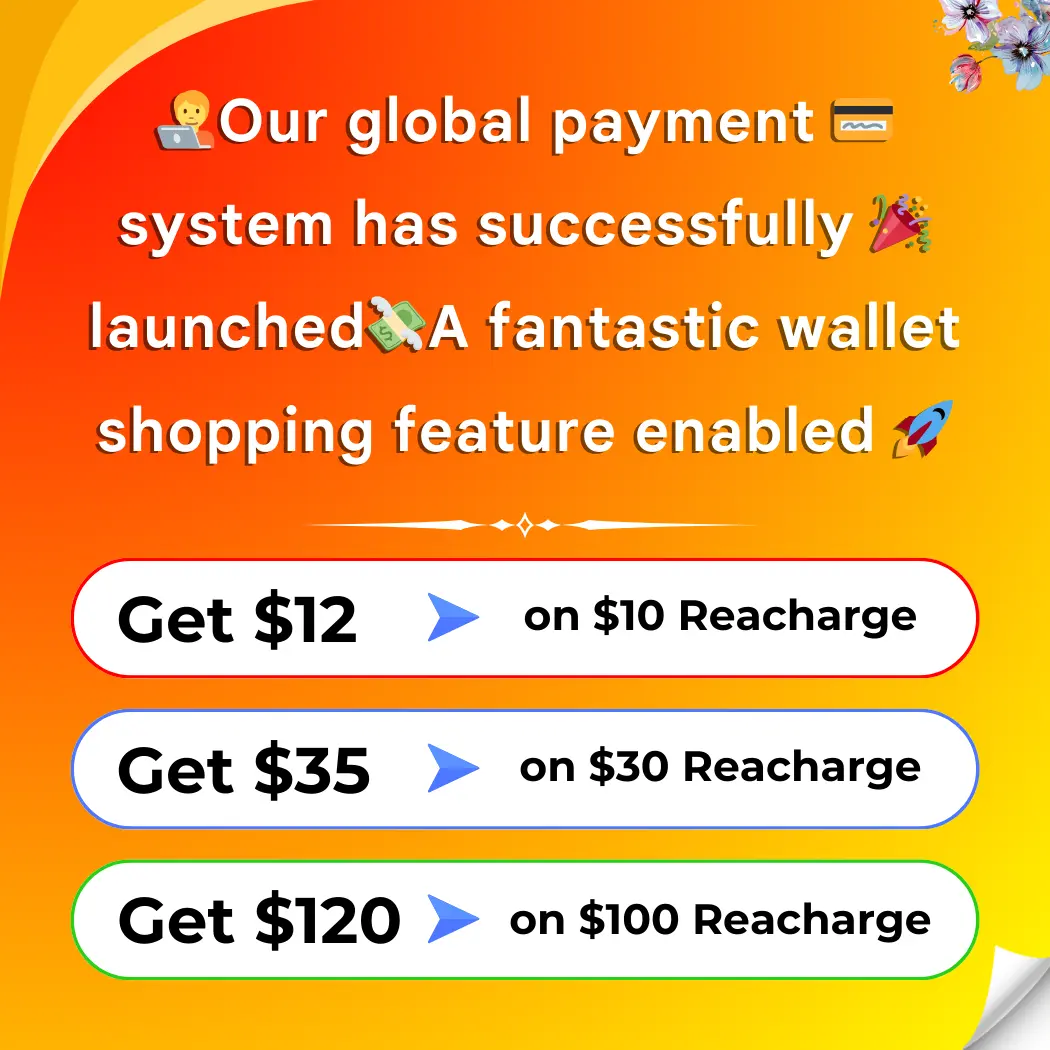

Reviews
There are no reviews yet.