BannerCraft – Dynamic Banner Management Module for Perfex CRM.
$7.90
| Features | Values |
|---|---|
| Version | v1.0.1 |
| Last Update | 27 March 2024 |
| Premium Features | Yes |
| Instant Installation Support | 24 Hrs. |
| Scanned By Virus Total | ✅ |
| Live Preview | 100% Working |
Our revolutionary BannerCraft – Dynamic Banner Management Module for Perfex CRM – will make your Perfex CRM experience better!. Seamlessly integrate this powerful tool to effortlessly enhance the visual appeal and effectiveness of your CRM system. Dynamic banners that leave a lasting impact will help your brand stand out and keep people’s attention.
KEY FEATURES:
- Intuitive Banner Management: Effortlessly create, edit, and organize banners within your Perfex CRM dashboard. Streamline your workflow and maintain consistency across your branding effortlessly.
- Dynamic Banner Display: Seamlessly target staff members with relevant announcements and updates, while simultaneously delivering tailored messages to clients. With roles and permissions implemented, ensure that each user sees the most pertinent banners, maximizing engagement and effectiveness.
- Responsive Design: Ensure your banners look stunning on any device with our module’s responsive design capabilities. From desktop to mobile, it delivers a seamless user experience every time.
- Easy Integration: integrate our dynamic banner management module into your existing Perfex CRM setup with simple installation steps. No coding expertise required!
Unlock the full potential of your Perfex CRM system with our Dynamic Banner Management Module. Purchase now and take your marketing efforts to new heights!
🌟100% Genuine Guarantee And Malware Free Code.
⚡Note: Please Avoid Nulled And GPL PHP Scripts.
Only logged in customers who have purchased this product may leave a review.

WordPress Theme Installation
- Download the theme zip file after purchase from CodeCountry.net
- Then, log in to your WordPress account and go to Appearance in the menu on the left of the dashboard and select Themes.
On the themes page, select Add New at the top of the page.
After clicking on the Add New button, select the Upload Theme button.
- After selecting Upload Theme, click Choose File. Select the theme .zip folder you've downloaded, then click Install Now.
- After clicking Install, a message will appear that the theme installation was successful. Click Activate to make the theme live on your website.
WordPress Plugin Installation
- Download the plugin zip file after purchase from CodeCountry.net
- From your WordPress dashboard, choose Plugins > Add New
Click Upload Plugin at the top of the page.
Click Choose File, locate the plugin .zip file, then click Install Now.
- After the installation is complete, click Activate Plugin.


This certificate represents that the codecountry.net is an authorized agency of WordPress themes and plugins.

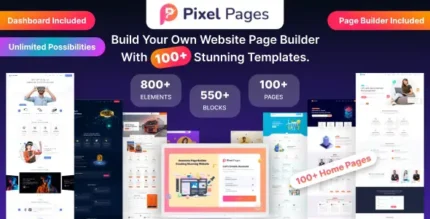
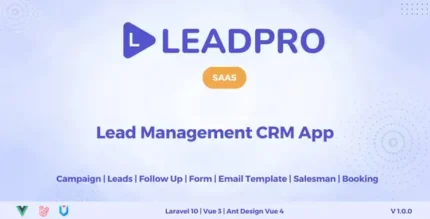
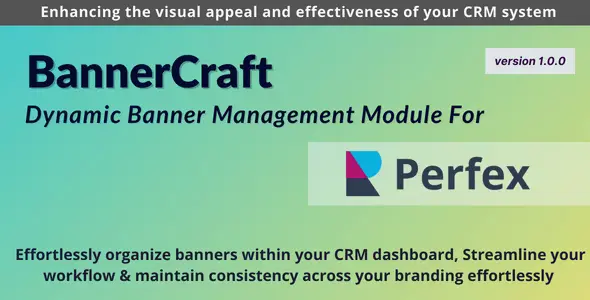



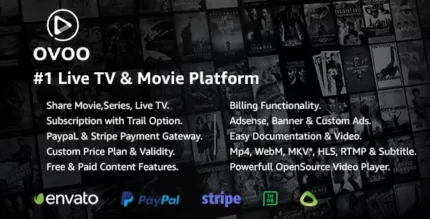





Reviews
There are no reviews yet.