Advanced Support Ticket Filters Module for Perfex CRM With Lifetime Update.
$6.90
| Features | Values |
|---|---|
| Version | v1.0.7 |
| Last Update | 28 December 2023 |
| Premium Features | Yes |
| Instant Installation Support | 24 Hrs. |
| Scanned By Virus Total | ✅ |
| Live Preview | 100% Working |
The “Advanced Support Ticket Filter” module extends support ticket filter functionality in Perfex CRM. Users can create and save dynamic filters for future use, saving time on generating similar reports. These filters are useful for different report needs and accessing built-in functionality of Perfex CRM. Once saved, templates can be used anytime, enhancing efficiency.
ADDED ADVANTAGE:
- Can be used to filter support tickets related to Project or Customer.
- View/Hide Tickets related custom fields from filters.
- Tickets can be filtered in Groups.
- Can be select custom period for between start date & due date.
- Report can Expert with required Column (i.e. can hide non required Column)
🌟100% Genuine Guarantee And Malware Free Code.
⚡Note: Please Avoid Nulled And GPL PHP Scripts.
Only logged in customers who have purchased this product may leave a review.

WordPress Theme Installation
- Download the theme zip file after purchase from CodeCountry.net
- Then, log in to your WordPress account and go to Appearance in the menu on the left of the dashboard and select Themes.
On the themes page, select Add New at the top of the page.
After clicking on the Add New button, select the Upload Theme button.
- After selecting Upload Theme, click Choose File. Select the theme .zip folder you've downloaded, then click Install Now.
- After clicking Install, a message will appear that the theme installation was successful. Click Activate to make the theme live on your website.
WordPress Plugin Installation
- Download the plugin zip file after purchase from CodeCountry.net
- From your WordPress dashboard, choose Plugins > Add New
Click Upload Plugin at the top of the page.
Click Choose File, locate the plugin .zip file, then click Install Now.
- After the installation is complete, click Activate Plugin.


This certificate represents that the codecountry.net is an authorized agency of WordPress themes and plugins.


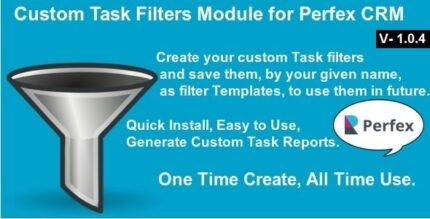










Reviews
There are no reviews yet.