Academy LMS Zoom Live Streaming Class Addon With Lifetime Update.
$5.90
| Features | Values |
|---|---|
| Version | v1.8 |
| Last Update | 25 March 2024 |
| Premium Features | Yes |
| Instant Installation Support | 24 Hrs. |
| Scanned By Virus Total | ✅ |
| Live Preview | 100% Working |
This addon enables Academy Lms instructors to conduct live classes for course students using Zoom’s live streaming service. Here’s how it works:
1. Ensure Academy Lms is installed on your server.
2. Purchase the Zoom live streaming addon for Academy Lms from Codecanyon.
3. Download and install the addon to your Academy Lms portal.
4. Obtain API keys from your Zoom account and save them in Academy Lms Zoom settings.
5. Create a Zoom meeting for a specific course’s live class.
6. Obtain the meeting’s ID and password and save them in the specific course settings along with the live class schedule.
7. Students will receive the live class schedule on the course page.
8. Start your Zoom meeting just before the scheduled time.
9. Approve student requests to join the live class.
10. Once approved, all students will be able to join the live streaming video class.
11. Communicate with students during the live class using the Zoom chat option.
12. End the meeting after the live class concludes.
🌟100% Genuine Guarantee And Malware Free Code.
⚡Note: Please Avoid Nulled And GPL PHP Scripts.
Only logged in customers who have purchased this product may leave a review.

WordPress Theme Installation
- Download the theme zip file after purchase from CodeCountry.net
- Then, log in to your WordPress account and go to Appearance in the menu on the left of the dashboard and select Themes.
On the themes page, select Add New at the top of the page.
After clicking on the Add New button, select the Upload Theme button.
- After selecting Upload Theme, click Choose File. Select the theme .zip folder you've downloaded, then click Install Now.
- After clicking Install, a message will appear that the theme installation was successful. Click Activate to make the theme live on your website.
WordPress Plugin Installation
- Download the plugin zip file after purchase from CodeCountry.net
- From your WordPress dashboard, choose Plugins > Add New
Click Upload Plugin at the top of the page.
Click Choose File, locate the plugin .zip file, then click Install Now.
- After the installation is complete, click Activate Plugin.


This certificate represents that the codecountry.net is an authorized agency of WordPress themes and plugins.


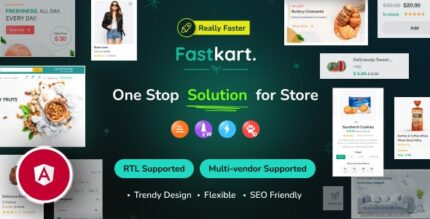










Reviews
There are no reviews yet.