This addon provides CCAvenue payment gateway facility to Academy Lms students during purchasing a new course. By installing this addon, you can sell courses to your students by the popular Ccavenue payment gateway.
How it works
- Academy lms should be pre-installed in your server
- Purchase ccavenue payment addon for academy lms from codecanyon
- Download and install the addon to your academy lms portal
- Follow the given documentation regarding ccavenue configuration setup and system currency setup
- After activating the ccavenue payment addon, students will be able to see the ccavenue option during course purchasing checkout page
- During course purchase, a student have to provide the required information to enter the ccavenue checkout page
- After providing the required information student will navigate to ccavenue payment gateway checkout page
- Once the payment completed by ccavenue, the student will be notified with a success message
- If the purchased course is made by any public instructor, then the commission of the instructor will be generated as per the system’s default algorithm
🌟100% Genuine Guarantee And Malware Free Code.
⚡Note: Please Avoid Nulled And GPL PHP Scripts.

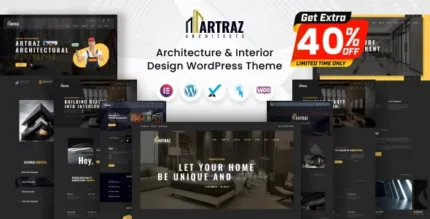
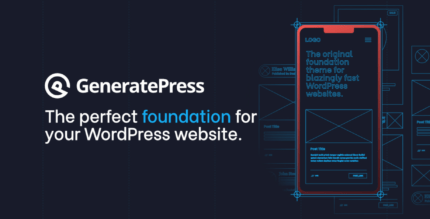












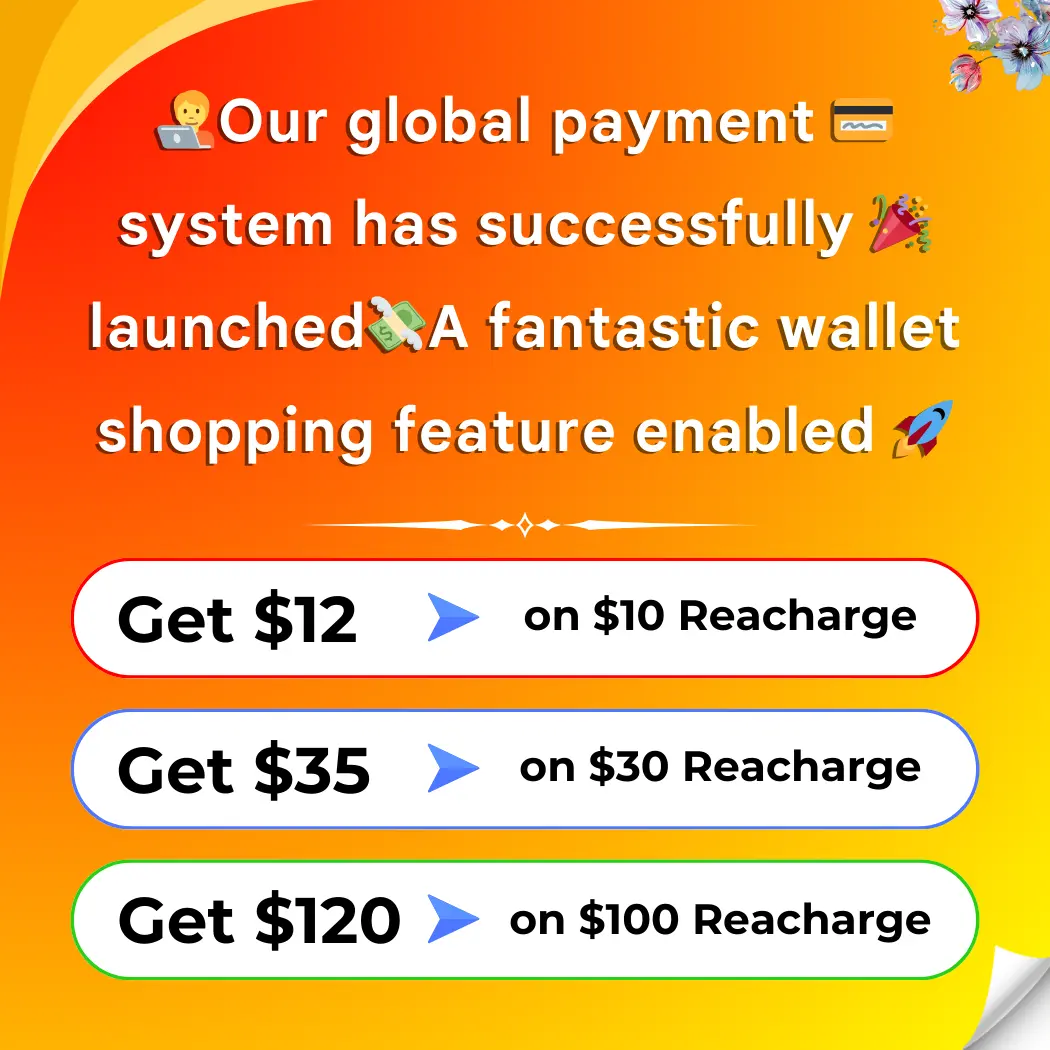

Reviews
There are no reviews yet.