Academy LMS CCAvenue Payment Addon With Lifetime Update.
$5.90
| Features | Values |
|---|---|
| Version | v1.1 |
| Last Update | 23 January 2023 |
| Premium Features | Yes |
| Instant Installation Support | 24 Hrs. |
| Scanned By Virus Total | ✅ |
| Live Preview | 100% Working |
14
Items sold in last 3 minutes
231
People watching this product now!
SKU:
36213
Categories: PHP Script, Specific
Description
This addon provides CCAvenue payment gateway facility to Academy Lms students during purchasing a new course. By installing this addon, you can sell courses to your students by the popular Ccavenue payment gateway.
How it works
- Academy lms should be pre-installed in your server
- Purchase ccavenue payment addon for academy lms from codecanyon
- Download and install the addon to your academy lms portal
- Follow the given documentation regarding ccavenue configuration setup and system currency setup
- After activating the ccavenue payment addon, students will be able to see the ccavenue option during course purchasing checkout page
- During course purchase, a student have to provide the required information to enter the ccavenue checkout page
- After providing the required information student will navigate to ccavenue payment gateway checkout page
- Once the payment completed by ccavenue, the student will be notified with a success message
- If the purchased course is made by any public instructor, then the commission of the instructor will be generated as per the system’s default algorithm
🌟100% Genuine Guarantee And Malware Free Code.
⚡Note: Please Avoid Nulled And GPL PHP Scripts.
Reviews (0)
Only logged in customers who have purchased this product may leave a review.
Installation Process

WordPress Theme Installation
- Download the theme zip file after purchase from CodeCountry.net
- Then, log in to your WordPress account and go to Appearance in the menu on the left of the dashboard and select Themes.
On the themes page, select Add New at the top of the page.
After clicking on the Add New button, select the Upload Theme button.
- After selecting Upload Theme, click Choose File. Select the theme .zip folder you've downloaded, then click Install Now.
- After clicking Install, a message will appear that the theme installation was successful. Click Activate to make the theme live on your website.
WordPress Plugin Installation
- Download the plugin zip file after purchase from CodeCountry.net
- From your WordPress dashboard, choose Plugins > Add New
Click Upload Plugin at the top of the page.
Click Choose File, locate the plugin .zip file, then click Install Now.
- After the installation is complete, click Activate Plugin.

Certification

This certificate represents that the codecountry.net is an authorized agency of WordPress themes and plugins.
Related products
GeniusWallet Bundle – Digital Payment Solution with Mobile Apps with Lifetime Update.
Rated 5.00 out of 5
$25.00

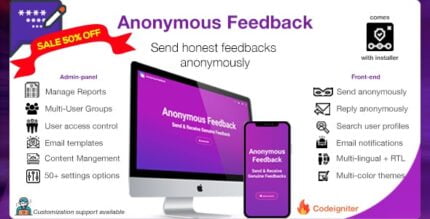
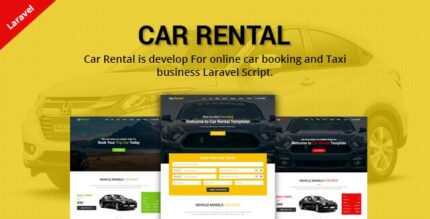

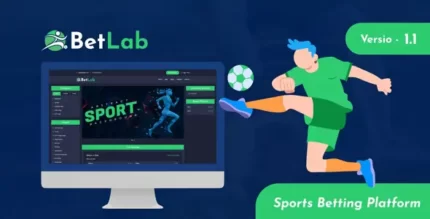








Reviews
There are no reviews yet.