6valley Multi-Vendor E-commerce – Complete eCommerce Mobile App, Web, Seller and Admin Panel
$25.90
| Features | Values |
|---|---|
| Version | v14.4 |
| Last Update | 25 February 2024 |
| All Premium Features | Yes |
| Instant Installation Support | 24 Hrs. |
| Scanned By Virus Total | ✅ |
| Live Preview |
6valley is a modern and flexible multi-vendor e-commerce system where you can organize multiple shops and stores such as digital stores, fashion stores, sports stores, home & living stores, health & beauty stores, and many others in one platform. In simple words, you’ll get All Things Under One Roof!
Business owners dealing with eCommerce, electronics shops, online shops, online delivery, order, and Multi-vendor/Single-vendor online business will find this package to be extremely useful. You can offer your customers the best shopping experience with its mobile-optimized design.
This script is a clean and modern solution for online marketplaces. With a clean, trendy design, 6valley will make your online store more impressive and appealing. Enhance your customers’ ability to buy your products quickly by increasing your conversion rate.
PHP Laravel is used to develop both the Web frontend and Admin panel for 6valley. It will also be available on iOS and Android thanks to Flutter’s cross-platform development!
and much more…
Only logged in customers who have purchased this product may leave a review.

WordPress Theme Installation
- Download the theme zip file after purchase from CodeCountry.net
- Then, log in to your WordPress account and go to Appearance in the menu on the left of the dashboard and select Themes.
On the themes page, select Add New at the top of the page.
After clicking on the Add New button, select the Upload Theme button.
- After selecting Upload Theme, click Choose File. Select the theme .zip folder you've downloaded, then click Install Now.
- After clicking Install, a message will appear that the theme installation was successful. Click Activate to make the theme live on your website.
WordPress Plugin Installation
- Download the plugin zip file after purchase from CodeCountry.net
- From your WordPress dashboard, choose Plugins > Add New
Click Upload Plugin at the top of the page.
Click Choose File, locate the plugin .zip file, then click Install Now.
- After the installation is complete, click Activate Plugin.


This certificate represents that the codecountry.net is an authorized agency of WordPress themes and plugins.



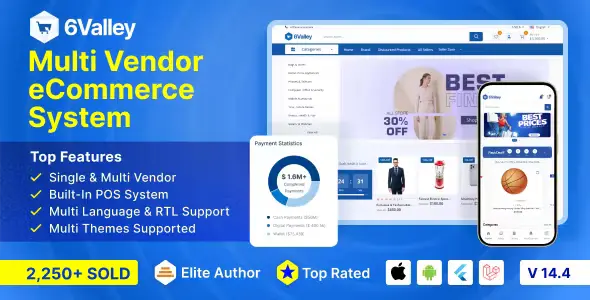


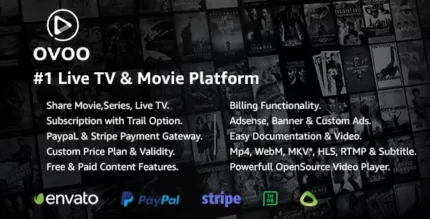

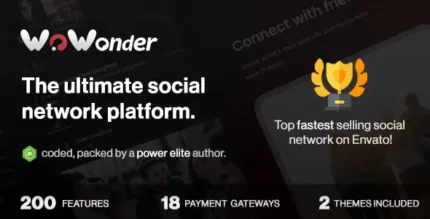




Reviews
There are no reviews yet.