Introducing the InfixLMS GoogleMeet module, offering simple, reliable, and secure video conferencing powered by Google Meet. Seamlessly connect your learning community through video sessions for classes, parent-teacher conferences, professional development, and various other engagements. Integrated within Google Workspace for Education, Meet seamlessly works with other educational tools like Classroom, Slides, Docs, and Gmail.
Requirements:
– Infix LMS pre-installed on your web server.
How to work:
- InfixLMS should be pre-installed on your server.
- Purchase GoogleMeet Module for InfixLMS from Codecanyon.
- Download and install this GoogleMeet Module to your InfixLMS portal.
- Configure from GoogleMeet Setting Status.
- Click Here to Get Keys Allow Google Calendar API is a RESTful API that can be accessed through explicit HTTP calls or via the Google Client Libraries.
- Google Calendar Client ID means Go to Credentials from the left-side menu. Click on the Client ID Name in the OAuth 2.0 Client IDs table.
- Google Calendar Client Secret is a secret known only to your application and the authorization server.
- Redirecting the URL is a World Wide Web technique for making a web page available under more than one URL address.
- You can join a video meeting from Google Meet, Google Calendar, Gmail, etc. You can dial into a meeting from a phone or a meeting room or use Google Meet without a Google account.
🌟100% Genuine Guarantee And Malware Free Code.
⚡Note: Please Avoid Nulled And GPL PHP Scripts.


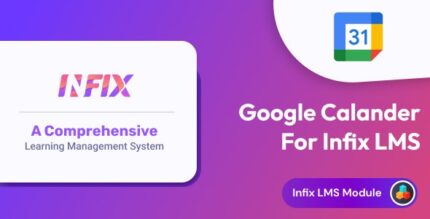
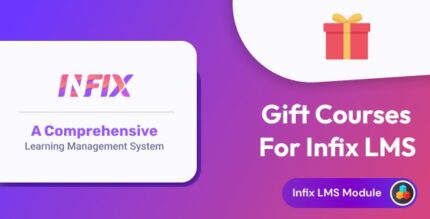
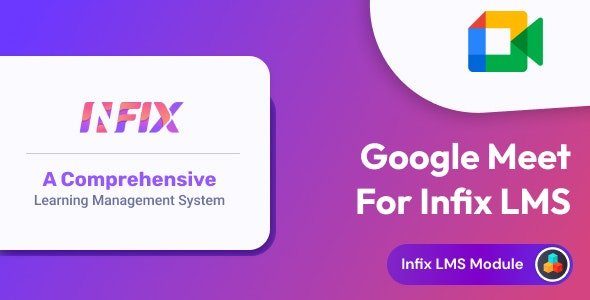











Reviews
There are no reviews yet.