Support for this item is included with UltimatePOS Advance. With this feature, you can open an online WooCommerce shop quickly and keep it synchronized with your POS application effortlessly. There’s no need for manual product updates in multiple applications, stock updates, or order management between WooCommerce and POS. Plus, you can seamlessly manage categories in both your POS and online shop without manual intervention.
Features in UltimatePOS to WooCommerce module:
- Synchronization:
- Sync categories from UltimatePOS to WooCommerce.
- Sync Products from POS to WooCommerce.
- Single Products
- Variable Products & its variations.
- Sync Orders from WooCommerce to POS.
- Map taxes between POS & WooCommerce
- API Settings: Setting to provide WooCommerce API details.
- Configurable Product Sync Option.
- Configure the “Selling Price Group” for WooCommerce shop.
- Configure the fields to sync while creating new product & updating products in woocommerce.
- Configure the Products price including or excluding tax.
- Sync Log
- Compatible with SaaS/Superadmin module: Option to add this module as a part of subscription packages.
- One Click installation.
- Complete setup guide.
🌟100% Genuine Guarantee And Malware Free Code.
⚡Note: Please Avoid Nulled And GPL PHP Scripts.


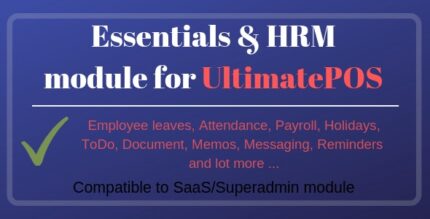
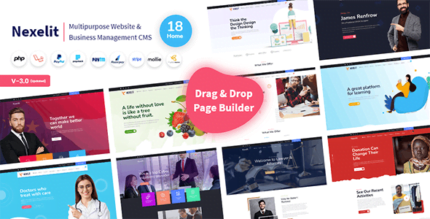
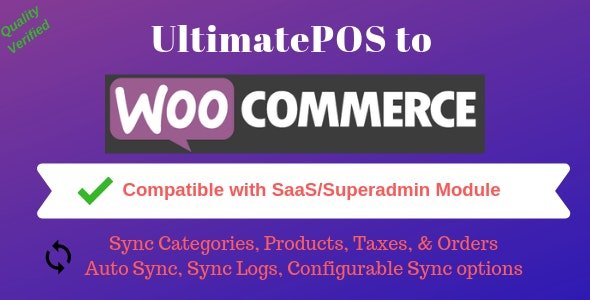



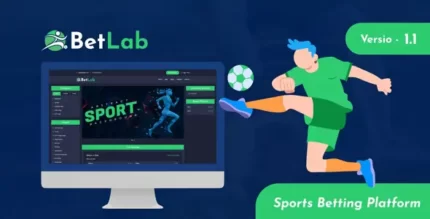


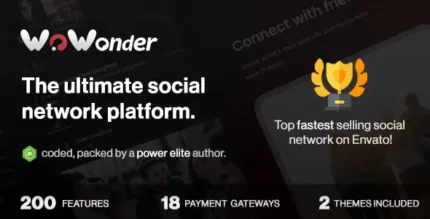




Reviews
There are no reviews yet.