Optimer – Advanced Image Optimizer + Storage Platform | SAAS | PHP With Lifetime Update.
$6.90
| Features | Values |
|---|---|
| Version | v1.0.9 |
| Last Update | 13 November 2023 |
| Documentation | Yes |
| All Premium Features | Yes |
| GPL/Nulled | No |
| Instant Installation Support | 24 Hrs. |
| Receive Updates on Email | Yes |
#1 Fastest growing Image Optimizer / Compressor + Storage SAAS Platform. Optimer is an online image optimizer tool that allows you to reduce the size of an image file by compressing it and removing unnecessary data, while maintaining the quality of the image. This tool is very useful for reducing the size of images that you want to use on the web, as smaller image files will load faster and use less bandwidth. It typically work by allowing you to upload an image from your computer or a URL, and then adjusting various settings to control the level of compression and optimization. Once the optimization process is complete, you can download the optimized image to your computer or save it to AWS S3 premium cloud storage service.
Only logged in customers who have purchased this product may leave a review.

WordPress Theme Installation
- Download the theme zip file after purchase from CodeCountry.net
- Then, log in to your WordPress account and go to Appearance in the menu on the left of the dashboard and select Themes.
On the themes page, select Add New at the top of the page.
After clicking on the Add New button, select the Upload Theme button.
- After selecting Upload Theme, click Choose File. Select the theme .zip folder you've downloaded, then click Install Now.
- After clicking Install, a message will appear that the theme installation was successful. Click Activate to make the theme live on your website.
WordPress Plugin Installation
- Download the plugin zip file after purchase from CodeCountry.net
- From your WordPress dashboard, choose Plugins > Add New
Click Upload Plugin at the top of the page.
Click Choose File, locate the plugin .zip file, then click Install Now.
- After the installation is complete, click Activate Plugin.


This certificate represents that the codecountry.net is an authorized agency of WordPress themes and plugins.

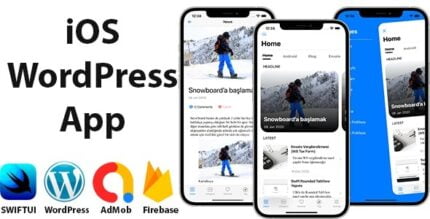

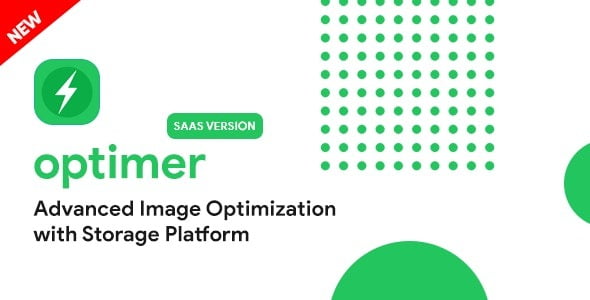









Reviews
There are no reviews yet.