Z Desk 2.1.0 Support Tickets System with Knowledge Base and FAQs With Lifetime Update.
$6.90
| Features | Values |
|---|---|
| Version | v2.1.0 |
| Last Update | October 25, 2023 |
| Documentation | Yes |
| All Premium Features | Yes |
| GPL/Nulled | No |
| Instant Installation Support | 24 Hrs. |
| Receive Updates on Email | Yes |
| Website Activation | 25 |
🌟100% Genuine Guarantee And Malware Free Code.
⚡Note: Please Avoid Nulled And GPL Php & Mobile, Php Scripts.
Z Desk – Support Tickets System with Knowledge Base and FAQs developed to create support ticketing. It allows live chatting, posting articles, and FAQs. It supports the creation of multiple departments and user roles based on your needs.
Main Features:
- Mobile Friendly
- Supported with PHP 8.2
- Based on CodeIgniter 3
- Bootstrap 5 (Main Website)
- LTR/RTL Theme Layout
- Easy Installation Using Wizard
- 2FA (via Email)
- Dashboard and Statistics
- Multiple Departments
- Assign Multiple Users to Departments
- Ticketing System
- Guest Ticketing
- Live Chatting (For Registered Users)
- Tickets History
- Tickets Feedbacks
- Tickets Notes with File Attachment Support
- Auto Close Tickets
- Envato Purchase Code Verification For Tickets & Chats
- Generate Reports (.pdf)
- Email and Website Notifications
- Knowledge Base
- Only for Logged-in Users Content Option (Articles, FAQs)
- Share Articles on Social Media
- Helpful or Not Helpful Voting
- FAQs Management
- Announcements
- Unlimited User Roles
- Unlimited Staff Members
- Canned Replies with Placeholders
- Custom Fields (Tickets Creation Area)
- Assign Tickets to Agents
- Change Ticket Department
- Change Ticket Priority
- Change Chat Department
- Option to Show all Tickets or only Assigned (Roles)
- 3 Colors for Public Pages
- Generic User Login and Registration
- Login with Username and Email Address
- Social Login with Facebook, Google, and Twitter
- Google reCaptcha
- Secured Against XSS, SQL Injection, and CSRF
- Timezone Adaptive According to Every User’s Setting
- Add User from Admin Panel
- Edit User, User Profile Settings
- Users List and Search with Different Filters
- Date and Time Formats
- Password Strength Setting
- Users Invite System
- Email Verification for Registration
- Send Email to Registered User
- Email Templates
- Backup Options
- Cookie Consent Popup
- Manage Active Sessions
- Remember me Option
- Reset Password
- Maintenance Mode
- Custom Pages
- Pages Management
- Supports SMTP
- Send Test Email
- Google Analytics
- Ajax Based
- Translation Ready
Only logged in customers who have purchased this product may leave a review.

WordPress Theme Installation
- Download the theme zip file after purchase from CodeCountry.net
- Then, log in to your WordPress account and go to Appearance in the menu on the left of the dashboard and select Themes.
On the themes page, select Add New at the top of the page.
After clicking on the Add New button, select the Upload Theme button.
- After selecting Upload Theme, click Choose File. Select the theme .zip folder you've downloaded, then click Install Now.
- After clicking Install, a message will appear that the theme installation was successful. Click Activate to make the theme live on your website.
WordPress Plugin Installation
- Download the plugin zip file after purchase from CodeCountry.net
- From your WordPress dashboard, choose Plugins > Add New
Click Upload Plugin at the top of the page.
Click Choose File, locate the plugin .zip file, then click Install Now.
- After the installation is complete, click Activate Plugin.


This certificate represents that the codecountry.net is an authorized agency of WordPress themes and plugins.

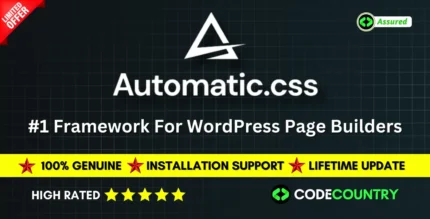
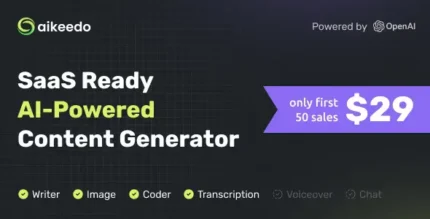
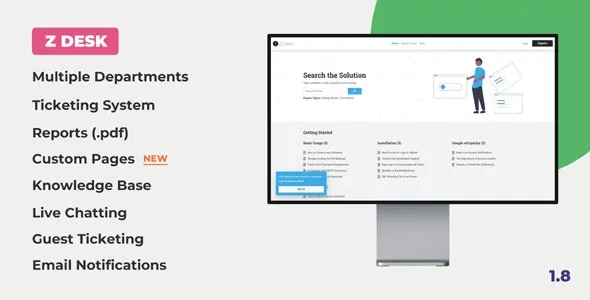


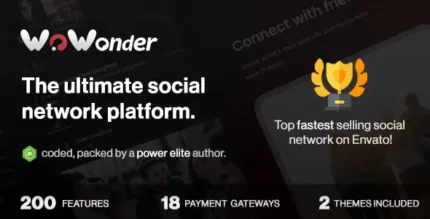






Reviews
There are no reviews yet.