Vidmate App Clone Android Source Code
Rated 5.00 out of 5 based on 6 customer ratings
(6 customer reviews)
119
People watching this product now!
Category: Android Source Codes
Description
 Vidmate App Supports Video Downloads From
Vidmate App Supports Video Downloads From
Youtube
Facebook
Instagram
Twitter
Dailymotion
Vimeo
VK
Reddit
SoundCloud
TikTok
💕Description About Features
- 🌟Elegant, Clean & Awesome UI Design
- 🌟Push Notification (Onesignal, Firebase)
- 🌟Login, Registration (Social, Email, Mobile OTP)
💕Description About Back-end Services
- 🌟Powerful PHP admin panel made with Codeigniter
- 🌟Advertising Facility (Admob , Facebook , Applovin , StartApp)
- 🌟JSON PHP Extension should be enabled
- 🌟PDO PHP Extension should be enabled
- 🌟Code = PHP, JAVA
- 🌟Framework = Codeigniter
- 🌟Supported Android Version = 10, 11, 12
💕What will you get?
- 🌟Android Application Source Code
- 🌟PHP Script Source Code for Admin Panel
- 🌟SQL Database File
- 🌟Full Documentation with ScreenShots
💕Requirements
- 🌟Shared/VPS Hosting
- 🌟PHP 7.0
Reviews (6)
6 reviews for Vidmate App Clone Android Source Code
Only logged in customers who have purchased this product may leave a review.
Installation Process

WordPress Theme Installation
- Download the theme zip file after purchase from CodeCountry.net
- Then, log in to your WordPress account and go to Appearance in the menu on the left of the dashboard and select Themes.
On the themes page, select Add New at the top of the page.
After clicking on the Add New button, select the Upload Theme button.
- After selecting Upload Theme, click Choose File. Select the theme .zip folder you've downloaded, then click Install Now.
- After clicking Install, a message will appear that the theme installation was successful. Click Activate to make the theme live on your website.
WordPress Plugin Installation
- Download the plugin zip file after purchase from CodeCountry.net
- From your WordPress dashboard, choose Plugins > Add New
Click Upload Plugin at the top of the page.
Click Choose File, locate the plugin .zip file, then click Install Now.
- After the installation is complete, click Activate Plugin.

Certification

This certificate represents that the codecountry.net is an authorized agency of WordPress themes and plugins.
Related products
mio amore – A complete flutter dating app for ios and android With Lifetime Update
Rated 5.00 out of 5
IonFullApp Full Ionic Template + Cordova Plugins Wih Lifetime Update
Rated 5.00 out of 5



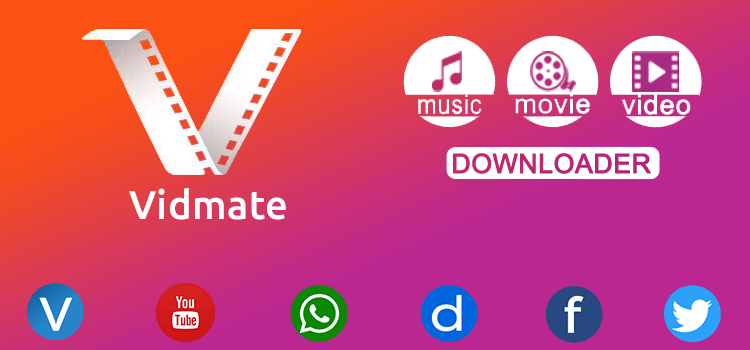
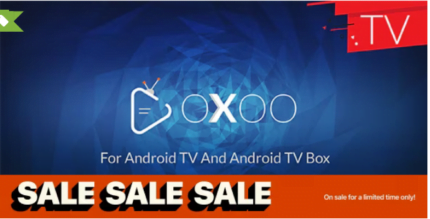
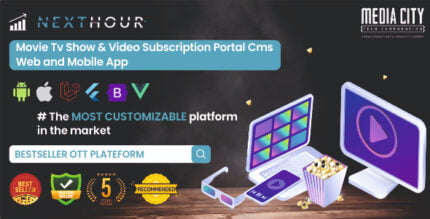

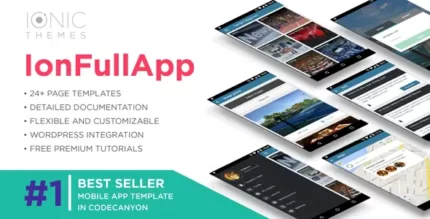
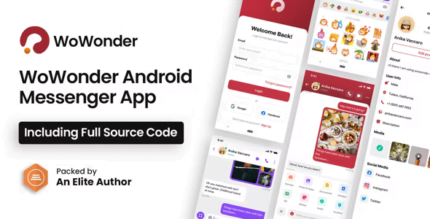
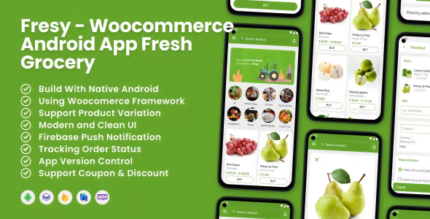
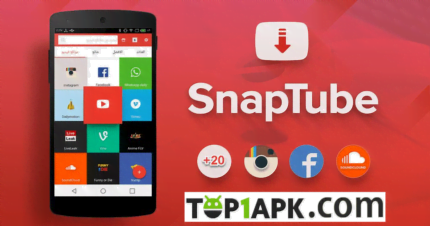

Daniel (verified owner) –
Very well worth the money.
Daniel (verified owner) –
Very well worth the money.
Riley (verified owner) –
Good service.
Bryan (verified owner) –
Very fast delivery.
Lucas (verified owner) –
Very well worth the money.
Zane (verified owner) –
The product is firmly packed.