MailWizz EMA integration with Stripe Payment Gateway for Subscriptions With Lifetime Update.
$8.90
| Features | Values |
|---|---|
| Version | Latest |
| Last Update | 18 June 2021 |
| Premium Features | Yes |
| Instant Installation Support | 24 Hrs. |
| Scanned By Virus Total | ✅ |
| Live Preview | 100% Working |
Please note: This extension is compatible solely with MailWizz 2.x. If you’re using MailWizz 1.x, you can purchase a license for this extension and reach out to us to obtain the version compatible with MailWizz 1.x.
Enable recurring payments via Stripe for your MailWizz EMA application!
This extension enables MailWizz EMA customers to subscribe to your price plans and make monthly payments through Stripe.
CONFIGURE the extension (after the above steps)
– Create an account with Stripe
– Go into the backend of your MailWizz powered website, click on left side menu: Monetization -> Payment gateways -> Stripe Subscriptions
– Input your Stripe account details.
TEST the integration
Keep the extension in test/sandbox mode until you are done testing.
After the extension is enabled you can use it to checkout and make sure everything works properly. No real charge will be made.
Once you are sure everything looks fine, switch the extension in live mode.
🌟100% Genuine Guarantee And Malware Free Code.
⚡Note: Please Avoid Nulled And GPL PHP Scripts.
Only logged in customers who have purchased this product may leave a review.

WordPress Theme Installation
- Download the theme zip file after purchase from CodeCountry.net
- Then, log in to your WordPress account and go to Appearance in the menu on the left of the dashboard and select Themes.
On the themes page, select Add New at the top of the page.
After clicking on the Add New button, select the Upload Theme button.
- After selecting Upload Theme, click Choose File. Select the theme .zip folder you've downloaded, then click Install Now.
- After clicking Install, a message will appear that the theme installation was successful. Click Activate to make the theme live on your website.
WordPress Plugin Installation
- Download the plugin zip file after purchase from CodeCountry.net
- From your WordPress dashboard, choose Plugins > Add New
Click Upload Plugin at the top of the page.
Click Choose File, locate the plugin .zip file, then click Install Now.
- After the installation is complete, click Activate Plugin.


This certificate represents that the codecountry.net is an authorized agency of WordPress themes and plugins.

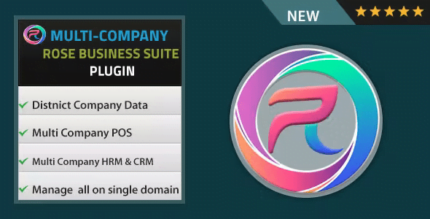
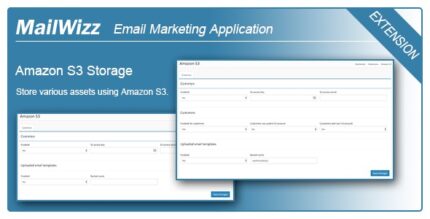





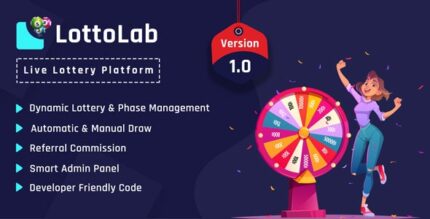
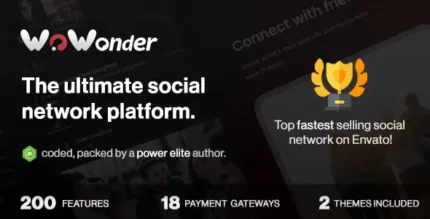



Reviews
There are no reviews yet.